If you ever publish long blog posts on your WordPress website, then you might want to consider breaking those posts up into smaller pieces. The benefits of doing this that it can make it easier for your visitors to digest your content, while also making it possible for anyone to link to the specific parts of a post you’ve written.
Furthermore, as each time a visitor clicks though to the next part of a post, the average number of pages viewed per visit, or session, increases; as does the total number of page views for your website. Growing this number can help signal to others that your website is of a high standard. This is due to the fact that this metric indicates that each visitor sticks around long enough to view multiple pages on your site.
If you are planning to monetize your WordPress website with adverts, then being able to show a high number of page views and total number of pages per session will increase the potential revenue your site could generate.
So with that in mind, let’s take a look at how you can automatically paginate, or divide individual blog posts into more manageable, shorter pages.
How to Manually Paginate Posts in WordPress
Before we take a look at a free plugin that will automatically split your WordPress posts into multiple parts, let’s quickly cover how you can manually add pagination to WordPress posts as and when the need arises.
From the post editor screen, select the position in your article where you would like to split the post. Then either press the Alt + Shift + P keys on your keyboard at the same time to use the keyboard shortcut, or enter <!–nextpage–> in the Text view of the post editor.
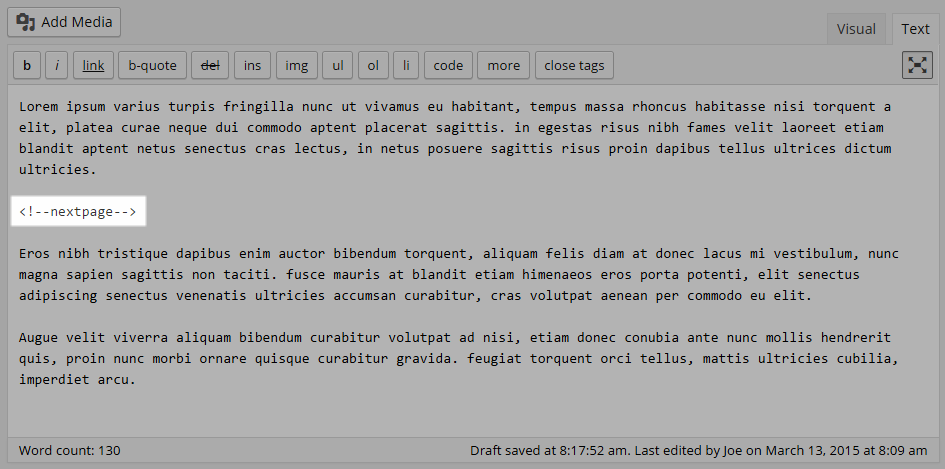
You can insert the page break as many times as needed in a single post. Now when you publish your post, your visitors can read each section of the post, before clicking through to the next part.
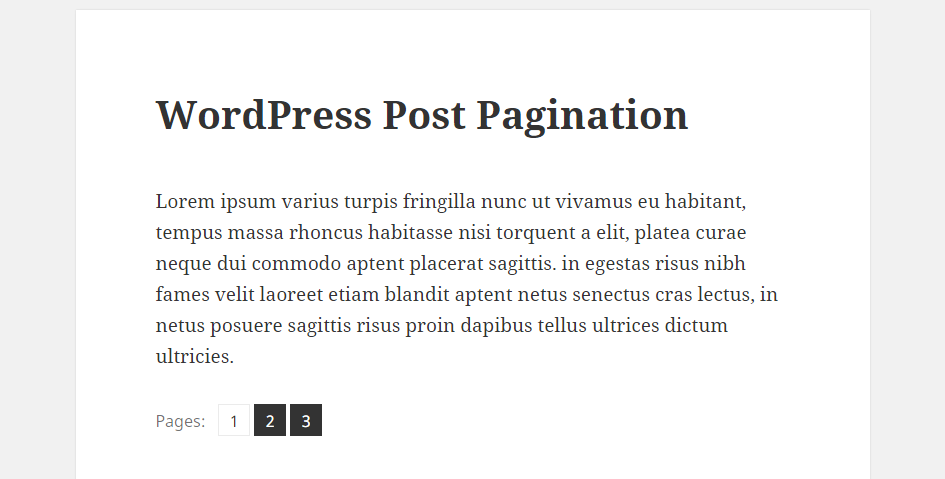
You or your readers can now also link directly to the individual part of a paginated post. This can be done by either right-clicking on the appropriate pagination button and selecting the copy link option, or visiting that page and copying the URL from the browser field.
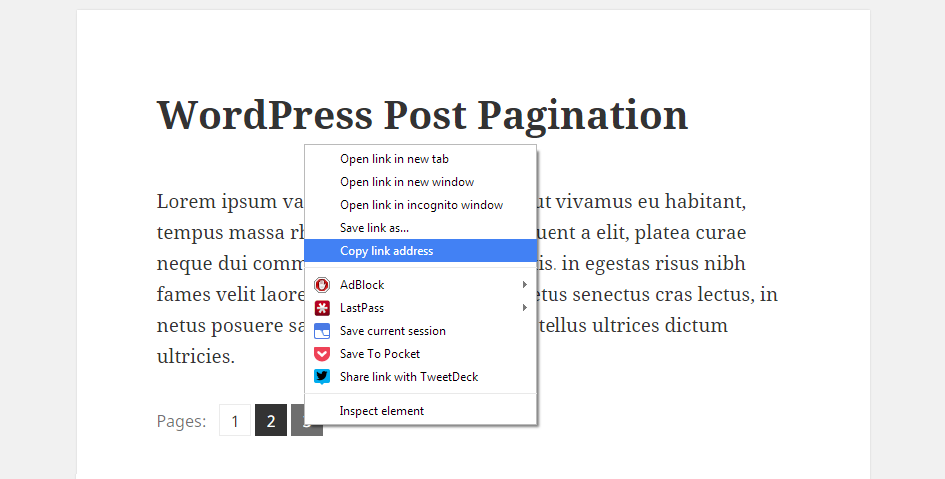
Now you can use that URL to link directly to a sub-section of a post.
How to Automatically Paginate Posts in WordPress
If you want to ensure that your posts and pages are always split up and paginated, then you can install the free Automatically Paginate Posts plugin. This plugin can be installed on your website directly from the WordPress plugin directory.
To do so, log into your site’s admin area (http://yoursite.com/wp-login.php) and then navigate to Plugins > Add New using the sidebar menu.
From the Add Plugins screen, enter ‘Automatically Paginate Posts’ in the search field and then install the first item listed in the results.
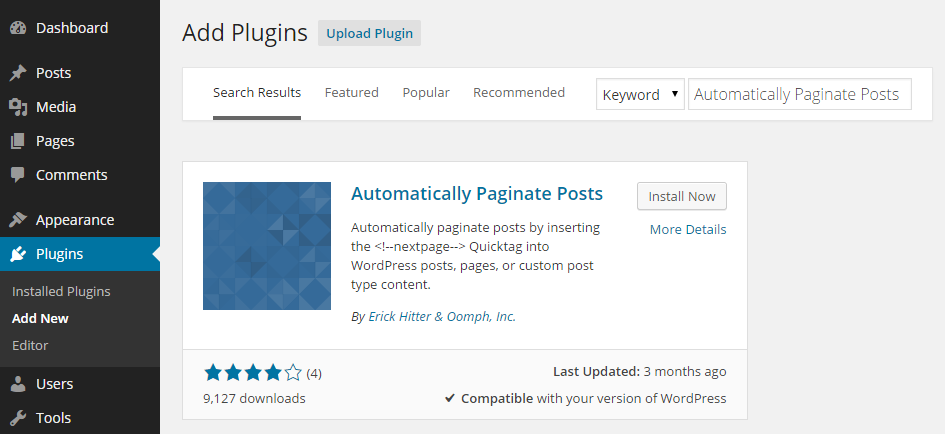
Once the plugin has been installed and activated, the settings can be accessed from the Reading page, located under the Settings menu on the admin sidebar.
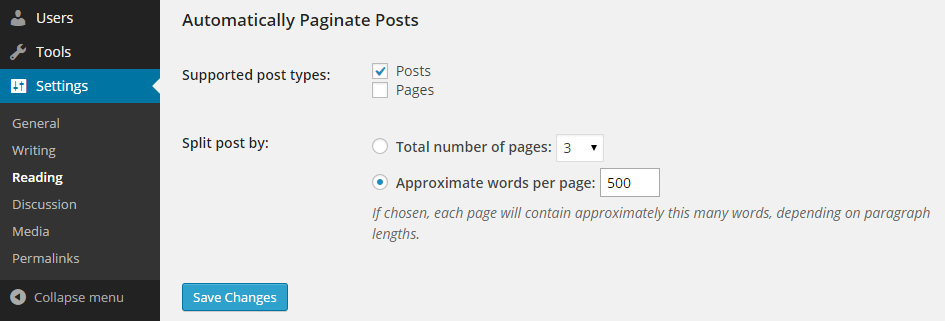
When configuring the plugin, you can either choose to automatically split all posts into a set number of pages, or set a number of words to insert the page break at. Even when using the plugin, you can still manually insert page breaks if needed. Also, the meta box that the plugin adds to the post editor screen allows you to disable the automatic page breaking on an individual post basis.
Conclusion
Pagination can be a simple way to make your posts and pages more readable. While you can manually divide your content into multiple pages, if you want a way to ensure that this happens automatically, the free Automatically Paginate Posts plugin is a simple, but effective option.
If you have any questions about this plugin, or working with WordPress website in general, please leave a comment below.

Is there any way I can make it show a write-up, telling viewers to click on the next page button