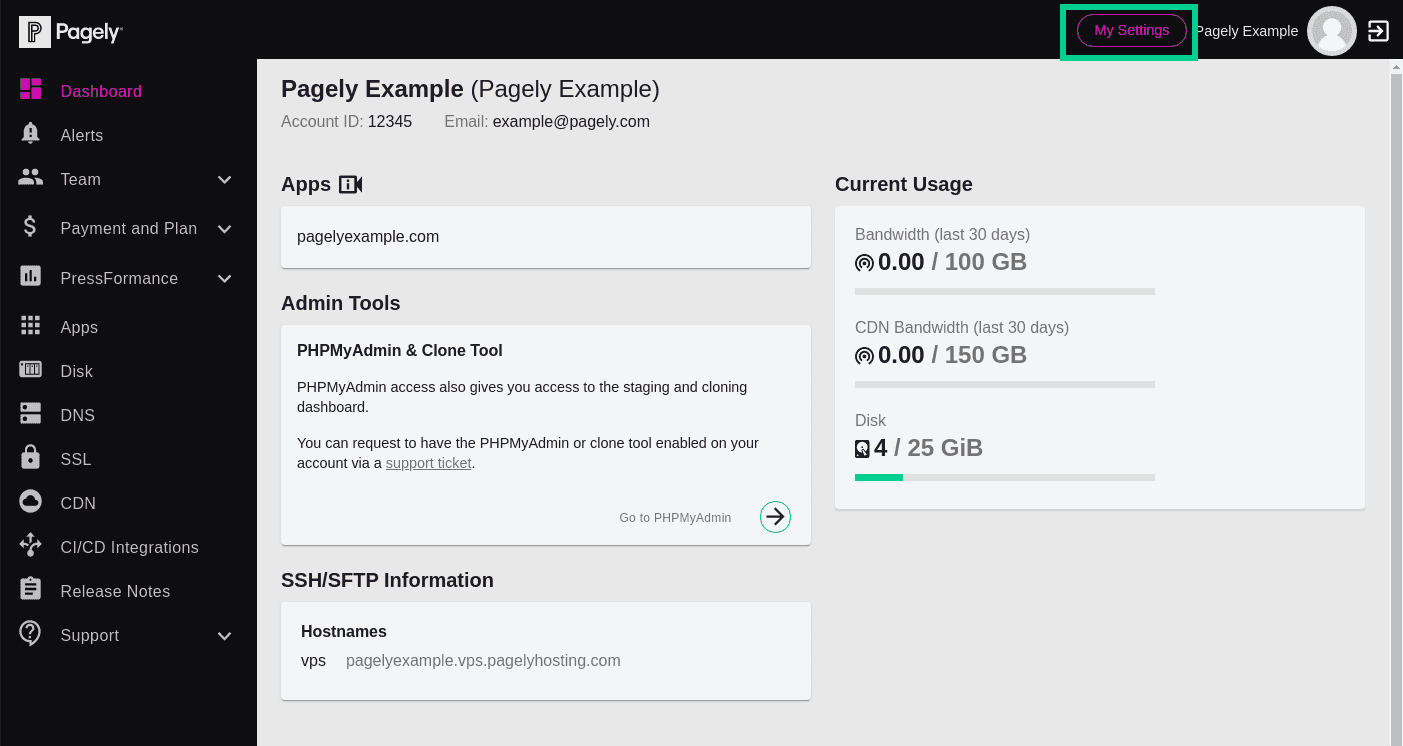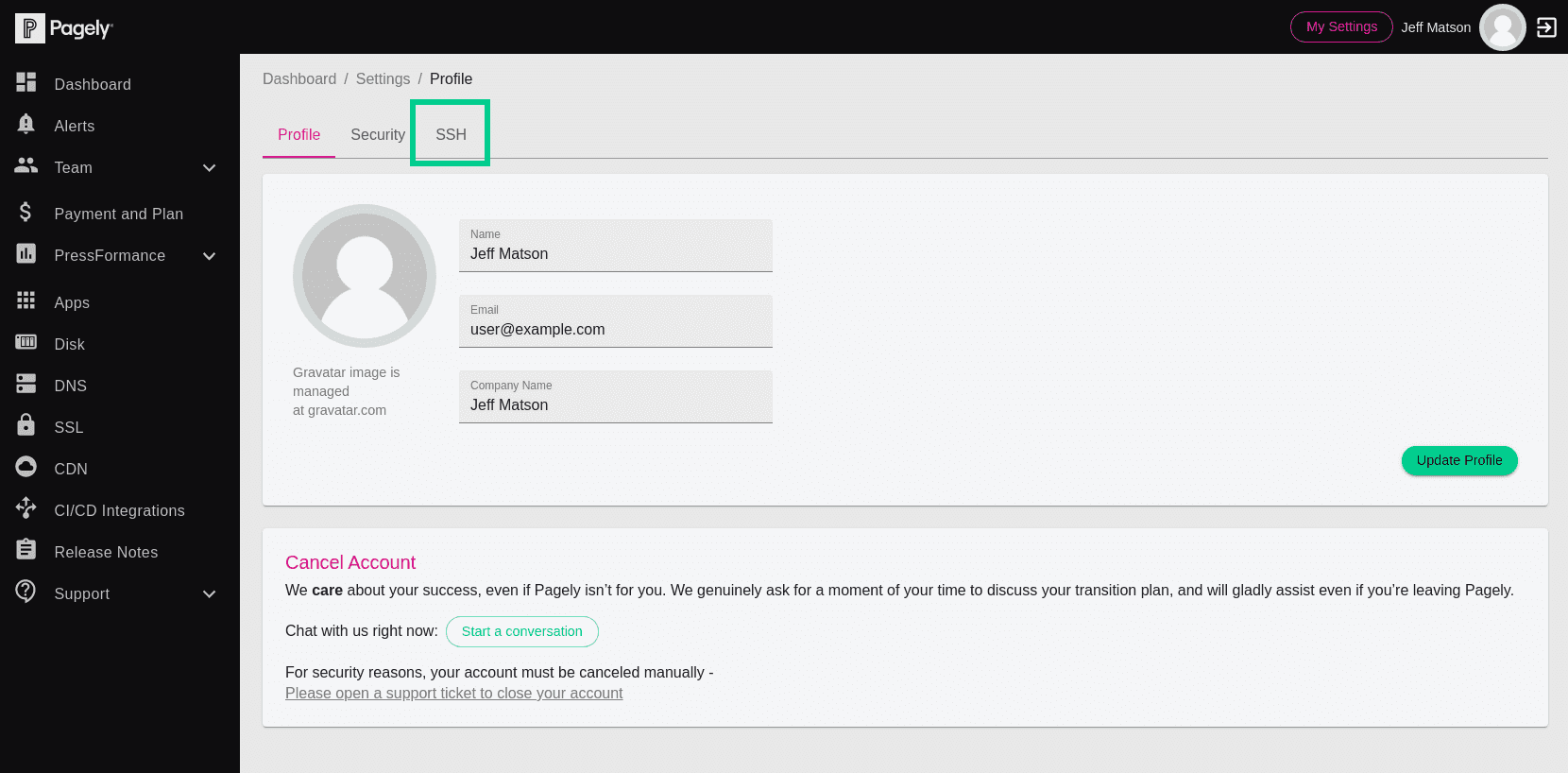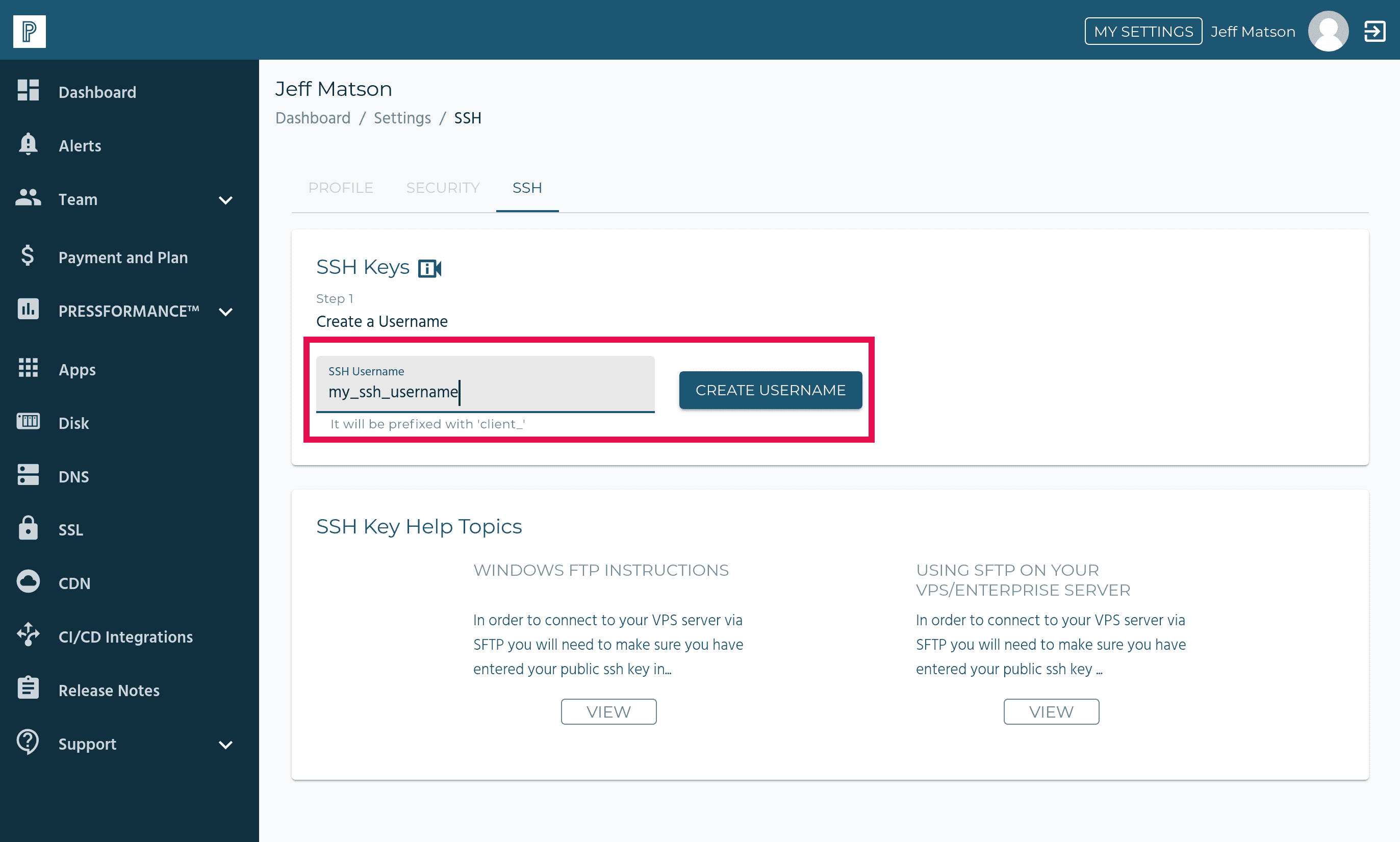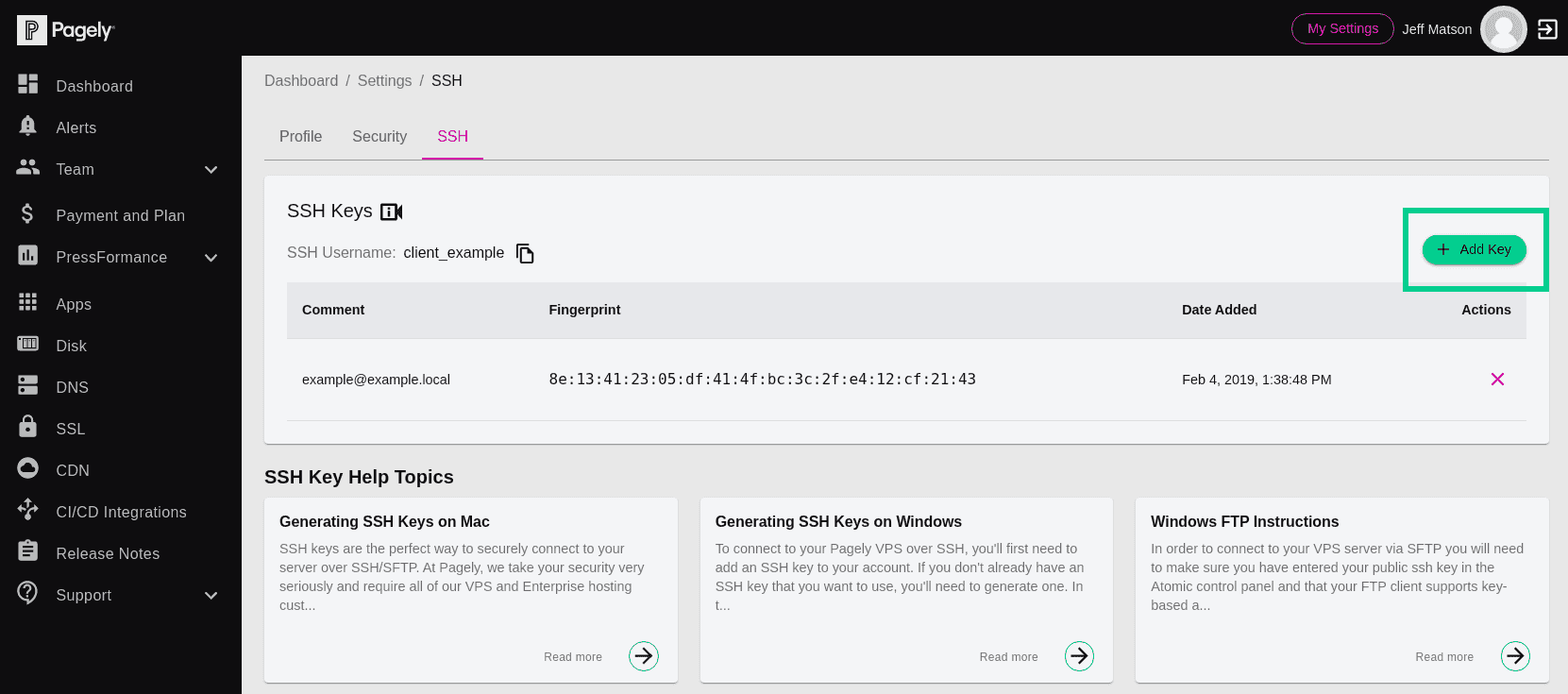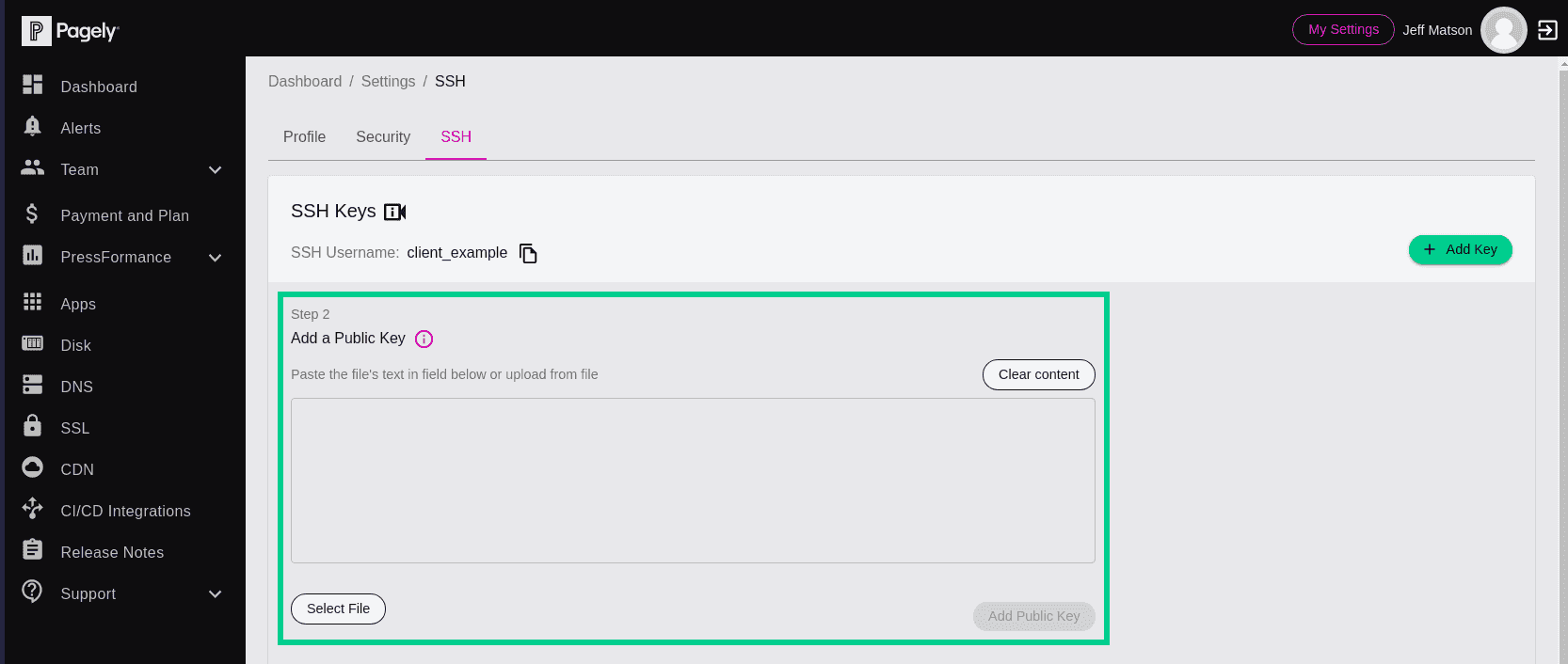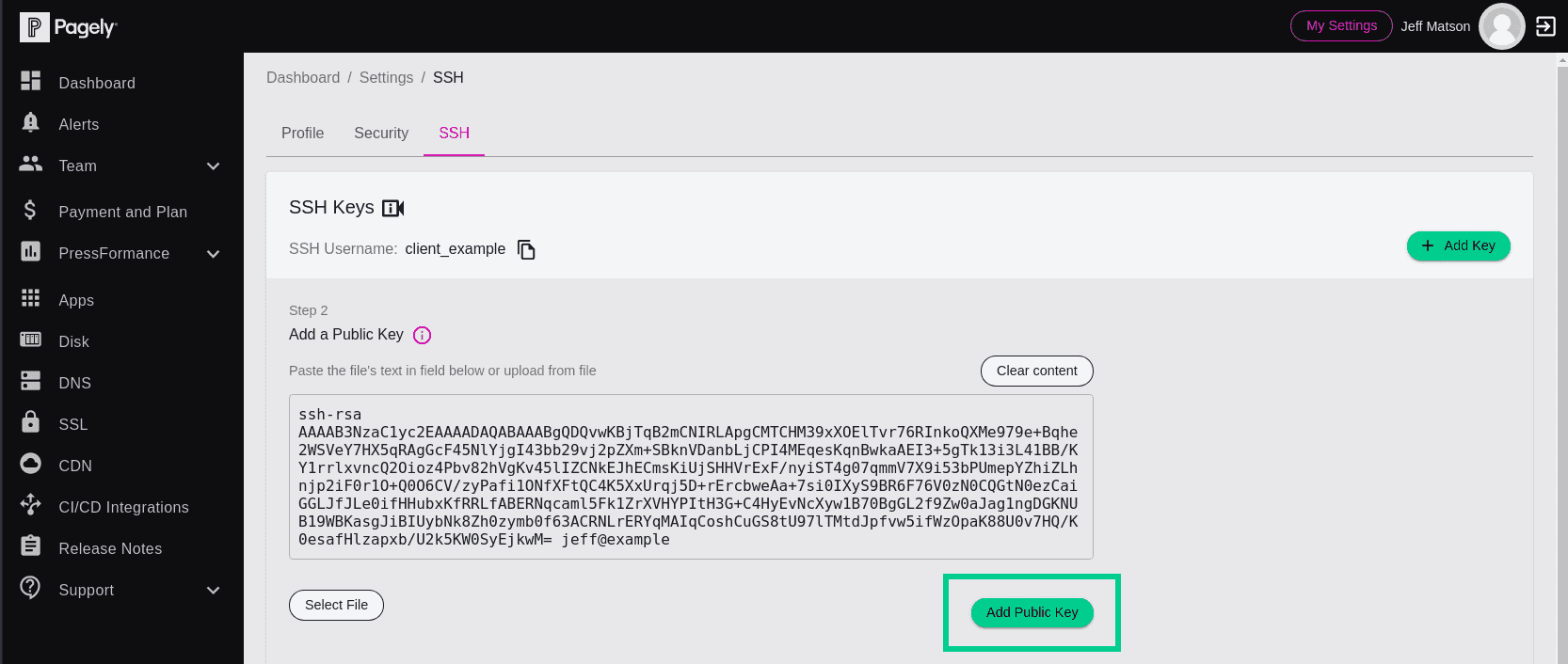Adding SSH Keys to Atomic
After you have an SSH key pair generated and ready to use for accessing your site over SSH/SFTP, you'll just have to add it to your Atomic account.
Here's how to do it:
![Atomic click My Settings button]()
From inside Atomic, click on the My Settings button at the top-right of the page.
![Atomic Account Management click SSH]()
Once inside your account's settings, navigate to the SSH section by clicking on the SSH tab.
![Atomic Account Management create SSH user fields]()
To set up your SSH user, enter your desired name into the SSH Username field, then click on the Create Username button.
![Atomic Account Management add key button]()
Next, you'll add your SSH public key. To do so, start by clicking on the Add Key button.
![Atomic Account Management add SSH public key]()
After clicking on the Add Key button, additional details will appear. To add your public key, you can perform either of the following:
- Use the Select File field to upload your SSH public key.
- Paste the contents of your public key into the empty field.
![Atomic Account Management click Add Public Key button]()
After entering your public key by either selecting the file or pasting its contents inside the field, click on the Add Public Key button to add your new key.
Now that you've set up your SSH username and public key, you can use your private key to connect to your Pagely account with your preferred client.