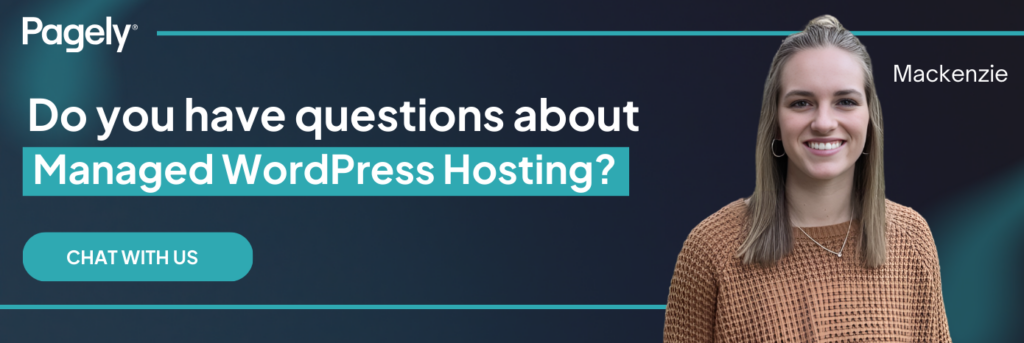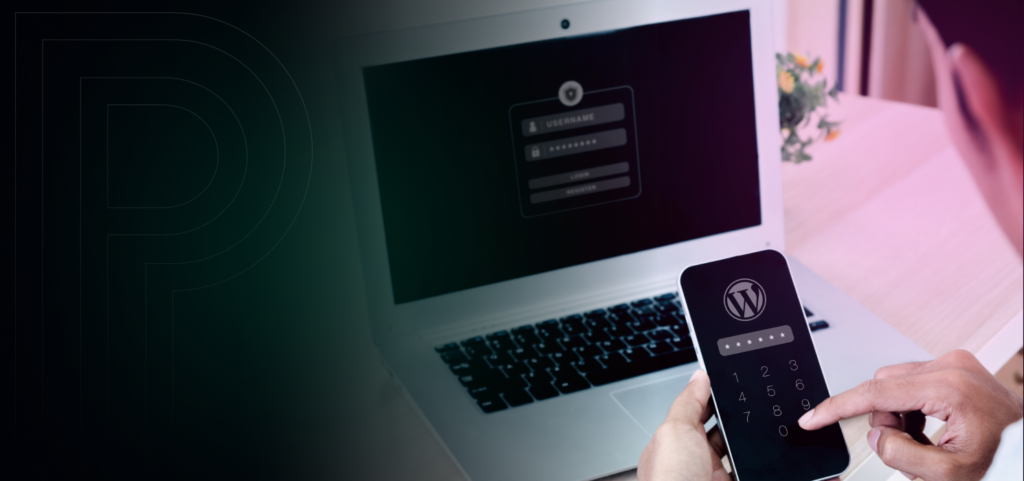
Configuring a WordPress site requires careful consideration of both security and usability. One key measure you can take is leveraging the user roles and permissions features built into the WordPress CMS. These roles determine what each user can do, whether it’s publishing content, editing, or changing site settings, among other actions. As your team expands, ensuring that the appropriate roles are assigned is critical to prevent misuse of the site and maintain smooth processes.
We recognize that managing user permissions is just as important as performance optimization and security. By understanding what these roles are and learning how to assign, define, and modify WordPress roles and permissions, you can prevent potential misuse while improving the efficiency of your site’s operations.
Default WordPress User Roles
WordPress has an effective system for maintaining internal security by establishing different user roles for different levels of access. Here’s a breakdown of the default roles:
- Super Administrator: The super administrator role is only relevant to those running a multisite network. These administrators can make changes across a network of WordPress sites.
- Administrator: The highest level of access. Administrators can manage everything on the site, from content and plugins to user creation and general site settings.
- Editor: Editors have access to all content on the site, though they cannot change settings or add new users. They can manage and publish content but have no control over site settings.
- Author: Authors can create, edit, and publish their own posts but have no access to the content created by others or the ability to change settings.
- Contributor: Contributors can write and edit their posts, but they require an Editor or Administrator to publish their content.
- Subscriber: Subscribers can manage their profiles and access certain areas of the site restricted to logged-in users.
Use Case Scenario
To get an idea of how these roles would apply, let’s say you’re running an online magazine. Contributors submit their articles for review, Editors are in charge of managing the overall content workflow, and Subscribers could be given access to premium content.
Why Proper Role Management Is Critical
If user roles are mismanaged, you risk the security and operational efficiency of your site and its users. Things like giving too many users administrative access can lead to unauthorized changes and security breaches. On the other hand, restricting access too much can slow down productivity and cause bottlenecks in content management.
Proper role management ensures enhanced security by limiting access to critical site functions to reduce the risk of accidental or malicious changes to your site. In a streamlined workflow with well-defined roles, team members can focus on their tasks without unnecessary access to other areas of the site. Preventing unnecessary access to critical site functions will also help avoid performance issues caused by misconfigurations or user errors.
How to Assign and Manage WordPress User Roles
The process of assigning user roles in WordPress is straightforward. Here’s a quick step-by-step:
- Log into your WordPress dashboard and go to Users > All Users.
- Select Add New to create a new user profile.
- Use the drop-down menu to assign the correct role based on the user’s responsibilities (e.g., Author, Editor, etc.).
- Make sure each user has the appropriate level of access without compromising security.
- Note: Only assign the Administrator role to trusted individuals who need full access and Periodically review your user roles and permissions to ensure users only have access to what they need.
Advanced Role Management
For websites that need more flexibility, WordPress offers plugins that allow for customized user roles beyond the default options.
Custom Roles & Permissions
Plugins like User Role Editor or Members enable you to tailor permissions based on your specific site needs.
On an eCommerce site, for example, you might create a custom “Shop Manager” role that allows users to manage products and orders, but not change site settings.
Security Considerations
User roles and permissions are directly tied to your site’s overall security. Here are a few security measures to consider:
- SSL Encryption: Ensure all data transfers are encrypted to protect sensitive information.
- Web Application Firewall (WAF): Block malicious traffic before it reaches your site to prevent attacks like SQL injections.
- DDoS Protection: Protect your site from Distributed Denial of Service (DDoS) attacks, which can overwhelm your server with fake traffic.
At Pagely, our managed hosting services seamlessly integrate with WordPress and offer enhanced security features like Web Application Firewall (WAF) and DDoS protection. This ensures that even custom user roles are protected from potential security threats.
Put Efficient Role Management into Action
Effective role management is essential for both security and productivity on your WordPress site. By properly assigning user roles and using advanced tools where necessary, you can protect your site, enhance performance, and keep your team working efficiently.
At Pagely, we provide the hosting solutions that handle the technical backend, allowing you to focus on managing your site with confidence. From built-in security features to robust performance tools, Pagely’s managed hosting ensures that your WordPress site is ready to scale securely.
Ready to optimize your WordPress site? Contact Pagely today to see how we can help you manage your site more effectively, so you can focus on growing your business.