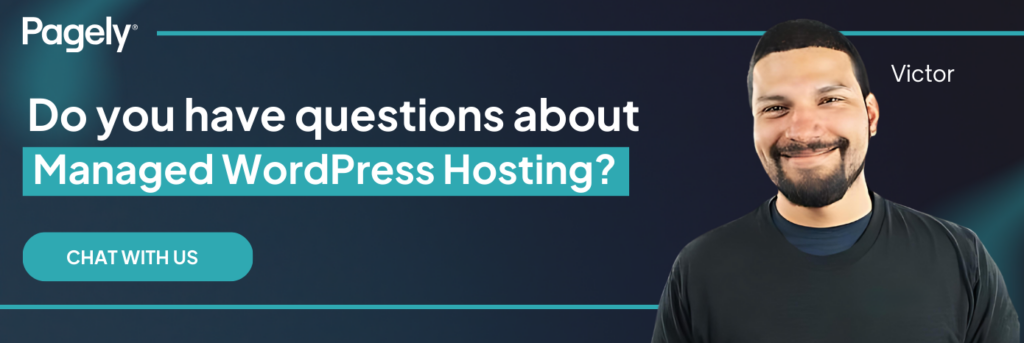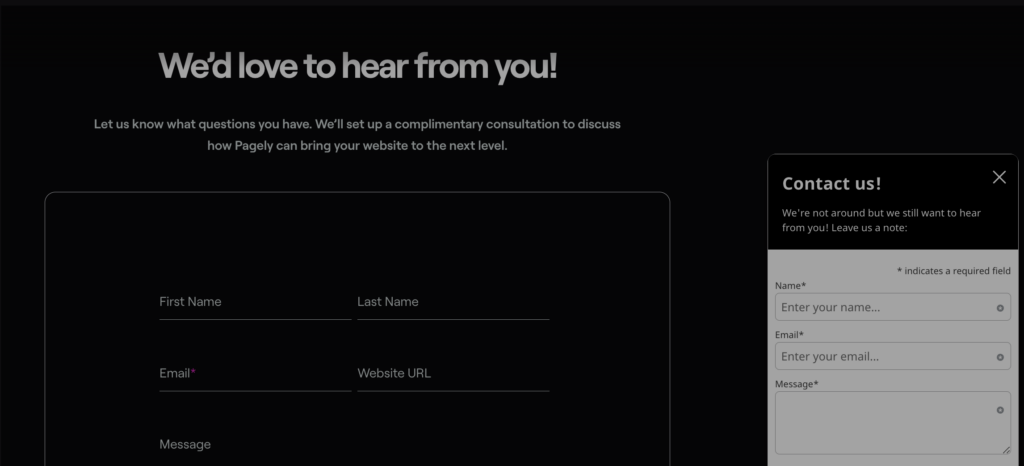
Imagine losing 30% of potential customers just because your form loads too slowly or asks for too much information. Forms are more than just a way to collect data—they’re a powerful tool for conversions, engagement, and business growth when optimized correctly.
Whether you’re running a business website, a membership site, or an eCommerce store, having well-designed and optimized forms can significantly improve conversion rates and user experience. This guide will walk you through everything you need to know about WordPress forms—from choosing the right plugin to optimize for performance, security, and user engagement.
Why Do You Need Forms?
Forms serve multiple purposes, depending on your website’s goals. Some common use cases include:
- Lead Generation – Capture emails and grow your subscriber list.
- Customer Support – Allow visitors to submit queries or requests.
- E-Commerce Transactions – Process orders, payments, and product inquiries.
- Surveys & Polls – Collect valuable customer feedback.
- Membership & Login Forms – Facilitate user registrations and access control.
- File Upload & Submissions – Accept documents, images, or applications.
💡 Pagely Pro Tip: Well-optimized forms not only improve user experience but also reduce abandonment rates. Learn how to optimize site speed to keep forms loading fast.
Choosing the Right WordPress Form Plugin
WordPress offers a variety of form plugins to suit different needs. Here are some of the best form plugins for 2025:
- WPForms – User-friendly, drag-and-drop builder with pre-built templates.
- Gravity Forms – Advanced features for complex forms and automation.
- Ninja Forms – Great for beginners, with an intuitive interface.
- Formidable Forms – Ideal for data-driven applications and reports.
- Fluent Forms – Fast, lightweight, and optimized for performance.
💡 Pagely Pro Tip: If you’re running a high-traffic site, ensure your forms are lightweight and optimized to avoid slowing down your website. Use Pagely’s caching and CDN solutions to improve performance. See how Pagely optimizes WordPress hosting.
How to Create a Form in WordPress
Step 1: Install and Activate a Form Plugin
- Navigate to Plugins > Add New in your WordPress dashboard.
- Search for a form plugin (e.g., WPForms or Gravity Forms).
- Click Install Now, then Activate the plugin.
Note: The steps the follow will assume the use of the WPForms plugin.
Step 2: Create a New Form
- Go to WPForms > Add New (or the equivalent menu for your plugin).
- Choose a template or start from scratch.
- Use the drag-and-drop builder to add fields like name, email, dropdowns, checkboxes, or file uploads.
- Configure conditional logic (e.g., show extra fields based on user selections).
Step 3: Customize Form Settings
- Set up email notifications to receive responses instantly.
- Configure spam protection & CAPTCHA to prevent bot submissions.
- Redirect users to a custom thank-you page after form submission.
- Enable GDPR compliance settings to ensure data privacy.
Step 4: Embed Your Form
- Add the form to a page or post using shortcodes or blocks.
- Insert forms in sidebars and footers using widgets.
- Use popups and modal windows for enhanced visibility.
Securing Your WordPress Forms
Since forms collect user data, security should be a top priority. Follow these best practices:
- Enable CAPTCHA & Honeypot Fields – Prevent spam bots from submitting forms.
- Use SSL Encryption – Ensure form data is transmitted securely.
- Limit Login & Registration Attempts – Prevent brute-force attacks.
- Regularly Update Plugins – Keep your form plugins updated to patch security vulnerabilities.
- Use Web Application Firewall (WAF) – Protect against malicious requests and DDoS attacks.
💡 Pagely Pro Tip: Pagely’s built-in security features help protect your forms from spam, brute force attacks, and vulnerabilities. Read more about Pagely’s secure WordPress hosting.
Optimizing Forms for Conversions
Forms should be designed with usability and conversion optimization in mind. Here’s how:
- Keep Forms Short – Only ask for necessary information to reduce friction.
- Use Multi-Step Forms – Break long forms into steps for higher completion rates.
- Enable Auto-Fill & Validation – Make form filling effortless for users.
- Optimize for Mobile – Ensure forms are responsive and easy to complete on all devices.
- A/B Test Form Variations – Experiment with different form lengths, layouts, and CTAs.
Integrating Forms with Other Tools
To maximize form functionality, integrate them with other tools and services:
- Email Marketing Platforms – Sync with Mailchimp, ConvertKit, ActiveCampaign for automated follow-ups.
- CRM Systems – Send leads to HubSpot, Salesforce, or Zoho CRM.
- Payment Gateways – Enable payments via PayPal, Stripe, or Authorize.net.
- Zapier Automations – Automate workflows and connect forms with 5,000+ apps.
💡 Pagely Pro Tip: High-traffic sites should use server-side processing for forms to reduce load times and prevent slow response rates. Optimize your WordPress forms with Pagely.
Final Thoughts
Forms play a crucial role in user engagement, lead generation, and conversions on WordPress websites. Choosing the right plugin, optimizing for speed, and ensuring security will enhance the effectiveness and reliability of your forms.
Looking for fast, secure WordPress hosting? Upgrade to Pagely for optimized performance, security, and seamless integrations.