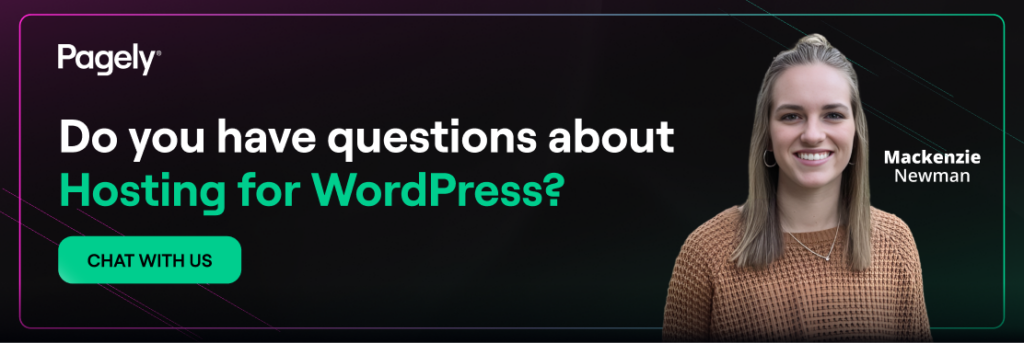When a page refuses to load and throws a “400 Bad Request,” it’s more than just annoying, but it’s also giving you a hint about what’s going on. The 4xx class of HTTP responses means the server thinks something is wrong with the request coming from the client (browser, app, script, proxy). A 400 error is the server’s way of saying: “I can’t even parse this.” The good news: most 400 errors are fixable, and many are preventable.
This guide walks you through fast fixes, deeper troubleshooting, and exactly what to share with support if you need help.
The 30-second rescue (try in this order)
1. Check the web address (URL)
- Remove any trailing punctuation copied from chat/email (quotes, periods, commas).
- If the link is very long, try loading just the part before the “
?” (everything after?is extra). - If you typed it, look for sneaky spaces or
%signs without two hex digits after them.
2. Hard refresh the page
- Windows/Linux: Ctrl + F5
- macOS: Cmd + Shift + R
This forces the browser to re-download the page and its files.
3. Open the page in a private/incognito window
- Private mode skips your saved cookies and (usually) most extensions. If it works here, your normal session is the culprit.
4. Clear site data for just that one website
- Don’t nuke your whole history, simply clear cookies/storage only for the site that’s failing. Steps are below.
5. Temporarily disable extensions
- Ad blockers, privacy tools, and “header editors” can rewrite requests. Turn them off and try again.
6. Turn off your VPN/proxy (just to test)
- If the site loads without it, your VPN/proxy needs a tweak or an allowlist entry.
7. Try another browser or network
- This tells you whether the issue is your setup or something else.
8. If you were uploading a file, try a smaller one
- Compress or split the file. If the smaller one works, the original was likely too big for the site’s current settings.
Why 400 errors happen
400 Bad Request indicates the server couldn’t understand the request due to invalid syntax or message framing. In other words, the request never made it far enough to be “handled” by your application — it failed at the HTTP layer.
Below is an example of a 400 error experienced by visiting Bing with an invalid “/%” appended to the URL:
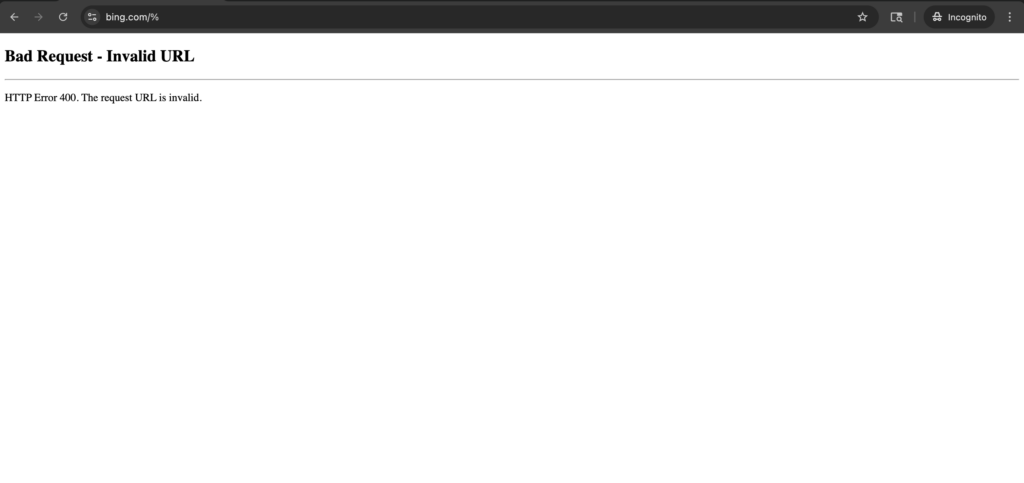
However, this is just one example of an invalid URL component. Because 400 errors are generic, the trick is to pinpoint what about the request is malformed. Start with the probable causes below.
- Link is messy: Extra characters, pasted smart quotes, or very long tracking parameters can confuse the site.
- Cookies got too big or corrupted: Sites store small bits of info in your browser; over time, these can pile up or break.
- Extensions or security tools meddle: Add-ons, antivirus filters, or gateways can quietly modify requests.
- Old/stale info on your device: Cached files or stale DNS can send your browser down the wrong path.
- Uploads too large: Some sites quietly throw a 400 error when a file exceeds the allowed size.
You don’t need to diagnose which one it is before trying the fixes; just work down the list.
Step-by-step 400 error fixes
1) Tidy up the URL
If you clicked a link from chat or an email, it might include stray punctuation at the end.
Example:
https://example.com/pay?session=abc123,”
Remove the comma/quote (,”): https://example.com/pay?session=abc123
If the link looks like a mile long, try only the base:
https://example.com/products?filter=…
Test https://example.com/products
2) Hard refresh (force a clean load)
- Windows/Linux: Ctrl + F5
- macOS: Cmd + Shift + R
This bypasses cached copies of the page and script files.
3) Use a private/incognito window
Open a new private window and load the same URL.
- If it works privately, the problem is your normal session (cookies, storage, or extensions).
- If it still fails, keep going, extensions or network tools might be the cause.
4) Clear data for only the affected site
Chrome
- Click the site information icon on the far left of the address bar → Settings.
- Select More settings and permissions.
- Click Delete data.
Edge
- Click the padlock (🔒) in the address bar → Cookies and site data → Settings.
- Select See all cookies and site data then search for the site in the list.
- Click on the dropdown arrow to the right of the site and select the trash bin icon to clear the data.
Firefox
- Click the padlock (🔒) in the address bar → Clear cookies and site data.
- Select Remove to confirm.
Safari
- Settings → Privacy → Manage Website Data… → search the site → Remove.
Clearing a site’s cookies will sign you out of that site. It won’t affect your other sites.
5) Disable extensions (quick test)
Chrome/Edge:
- Visit
chrome://extensionsoredge://extensions. - Toggle off everything non-essential.
- Reload the page. If it works, re-enable add-ons one by one to find the culprit.
Firefox:
- Menu → Extensions and themes.
- Disable likely suspects.
OR
- Try Help → Troubleshoot Mode.
- Reload the site.
Safari (macOS):
- Settings → Extensions → uncheck extensions temporarily.
6) Turn off VPN/proxy/antivirus web shield (test only)
- Pause your VPN or “web shield” and try the page.
- If it loads instantly, you’ll know where to focus. You might need to adjust the tool’s settings or add the site to an allowlist.
7) Flush your DNS cache (optional but often helpful)
Windows
ipconfig /flushdns
macOS
sudo dscacheutil -flushcache
sudo killall -HUP mDNSResponder
Linux (systemd-resolved)
resolvectl flush-caches
(Using nscd or dnsmasq? Restart that service instead.)
8) If you were uploading a file…
- Try a smaller version first (ZIP it, lower image resolution, or split the file).
- If the smaller one works, the original file size was likely the blocker.
A simple 400 error decision tree
- Base URL loads, but the long link fails → The extra parameters are the issue. Use the base page, then navigate normally.
- Private/incognito works, normal window fails → Clear site data and check extensions.
- Different browser works → Clear site data in the original browser; compare extension lists between browsers.
- Works on mobile data, but not on Wi-Fi → Router, VPN, or network filter is interfering. Reboot router, try without VPN, or check security software.
- Fails only when you upload → Compress or split the file and try again.
Common 400 error messaging you might see
- “400 Bad Request” (plain): Generic – use the 30-second checklist.
- “Request header or cookie too large” / “Your browser sent a request that this server could not understand”: Clear site data; an oversized or broken cookie is likely.
- “URI too long”: The link is massive – trim after the
?, or navigate from the base page. - “Malformed request”: Check the URL for stray characters; try a private window; disable extensions.
Make your fixes stick
- Be skeptical of super-long links: If it’s the length of a novella, try the base page and navigate from there.
- Keep extensions tidy: One or two great tools beat a dozen overlapping ones.
- Use private windows for one-off tasks: It avoids picking up old cookies that can confuse a site.
- Restart your browser once in a while: It clears cobwebs and updates extensions.
- Know how to clear data for a single site: It’s the least disruptive “big hammer.”
Tiny FAQ
Does a 400 error mean I did something wrong?
Not necessarily. It only means the website didn’t like something about the request your browser sent. It’s often a tiny, fixable mismatch.
Will clearing cookies sign me out?
Yes — for that site only. That’s why we recommend clearing data for the single site, not everything.
Why does private/incognito sometimes work?
Because it skips your existing cookies and many extensions. If a clean environment works, your normal session just needs a quick tidy.
Is this the same as 403 or 404?
No.
- 400 = can’t understand your request.
- 403 = not allowed.
- 404 = page doesn’t exist.
Should I worry about security if I see 400?
Not by itself. It’s usually a compatibility or data issue, not a hack attempt. Still, avoid clicking suspicious links and keep your browser up to date.
What to Send Support If You Still Need Help
If none of the steps work, sharing a few details will speed things up:
- The exact page address (URL).
- The time it happened (include your time zone).
- What you already tried (incognito, clearing site data, turning off extensions/VPN).
- Whether a shorter link or private window worked.
- Your browser and version (e.g., “Chrome 129 on Windows 11”).
- A screenshot of the error (hide personal details if the page shows any).
Copy-paste template:
I’m getting a “400 Bad Request” on:
URL: https://example.com/...
Time/zone: 2025-10-07, 2:10 PM America/Phoenix
What I tried:
- Hard refresh, private window
- Cleared site data for this site
- Disabled extensions and VPN
- Tried a shorter URL version (base path)
Result:
- Private window: [works / fails]
- Shorter URL: [works / fails]
- Different browser/network: [works / fails]
Browser/OS: Chrome 129 on Windows 11
Screenshot attached
Quick Recap
- Trim the URL and hard refresh.
- Try a private window.
- Clear site-specific data.
- Disable extensions and VPN (temporarily) and retry.
- Flush DNS if needed.
- For uploads, try a smaller file.
- If all else fails, send the support template above.
Most “400 Bad Request” problems boil down to a messy link, old cookies, or an over-helpful browser add-on. With the steps here, you can usually fix it yourself quickly without touching any advanced settings.