The text widget that is included in all WordPress installations allows you to display any custom content in the widget areas of your website, which is usually the sidebar and footer areas.
While this is a very useful widget to have access to, one limitation of it is that you need to know HTML and CSS in order to be able to add anything more than simple plain text to it. This functionality might be enough for basic sites or users with more advanced skills.
However, for anyone who really wants to display a wide range of content types, from nicely formatted text, to images and other media without learning HTML and CSS, there is a free plugin just for this purpose: Black Studio TinyMCE Widget.
Why Use the Black Studio TinyMCE Widget Plugin
The free Black Studio TinyMCE Widget is a simple but effective plugin that once activated on your site, adds a new widget to the standard options available to you. Without this plugin in use on a website, the only option for adding custom content to your sidebar or other widgetized areas is to either enter it as plain text or use HTML and CSS.
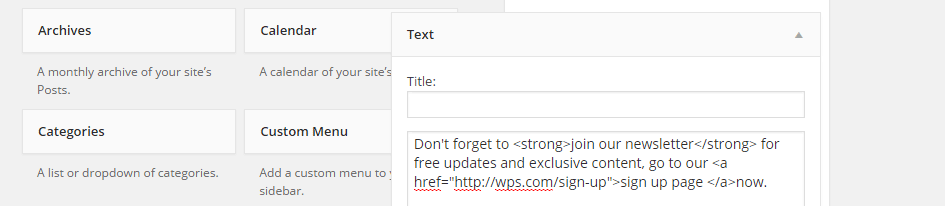
However, once this plugin is up and running on your website, the Visual Editor widget that is added to your site gives you all the power of the WordPress post editor, allowing you to create attractive and useful content for your widget areas.
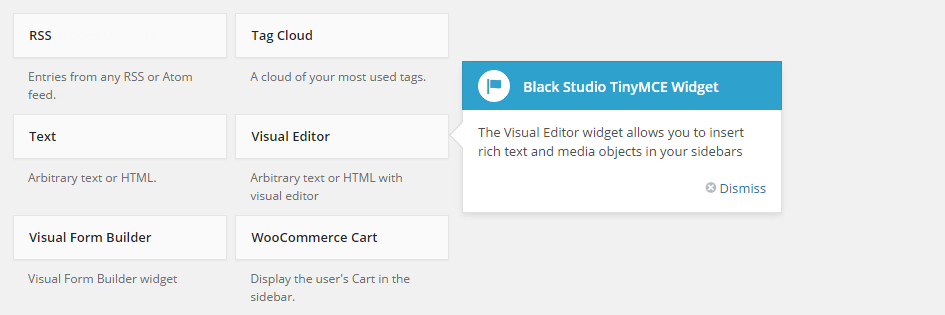
Now, simply by dragging and dropping the new Visual Editor into a widget area, you can begin creating nicely formatted content which can contain the same kind of elements as a regular WordPress post. This can include elements such as images, videos, and more, all without the need to edit any HTML or CSS.
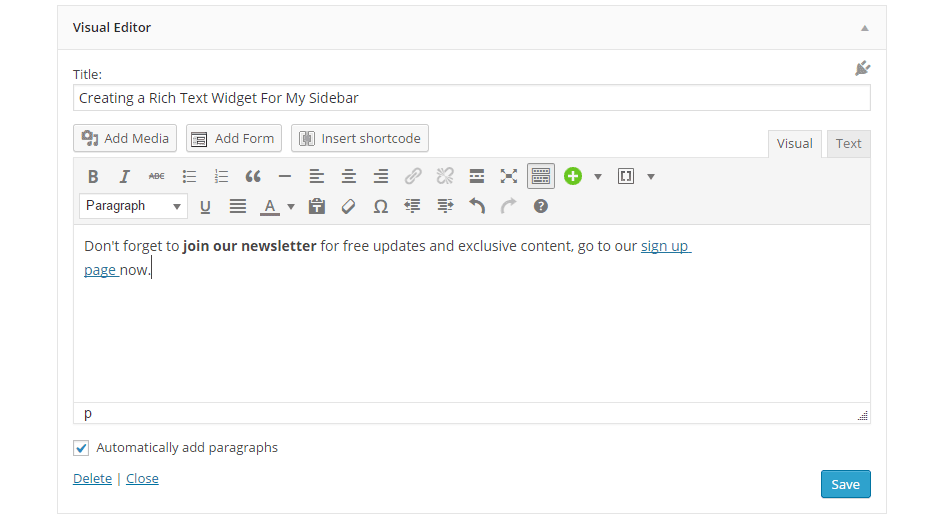
Even if you are experienced with HTML and CSS, and you are creating websites for clients, then adding this plugin will give them the ability to update the sidebar or footer content with ease, even if they aren’t familiar with the underlying code or styling.
How to Install and Use the Plugin
As this is a free plugin, it can be installed directly from your website by going to Plugins > Add New from the sidebar menu, and then searching for ‘Black Studio TinyMCE Widget’. After clicking on the Install Now and then Activate links, a new widget will be added to your website.
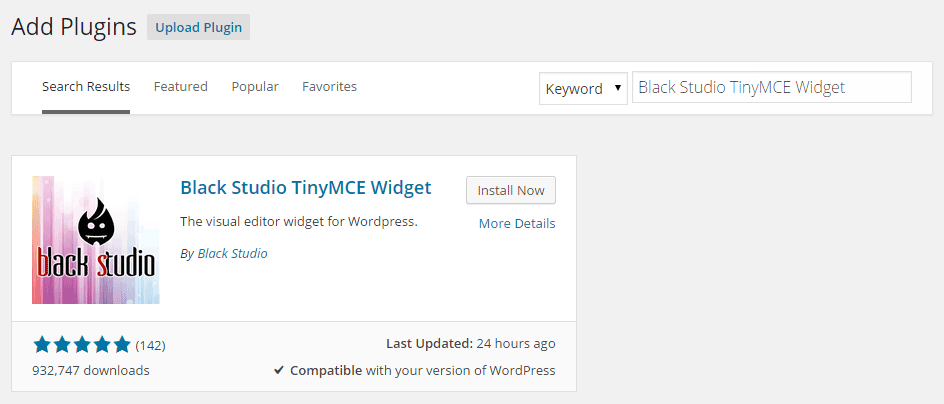
By visiting the widgets page, located at Appearance > Widgets on the admin dashboard of your site, you can now drag and drop the newly added Visual Editor widget into an appropriate sidebar or widget area.
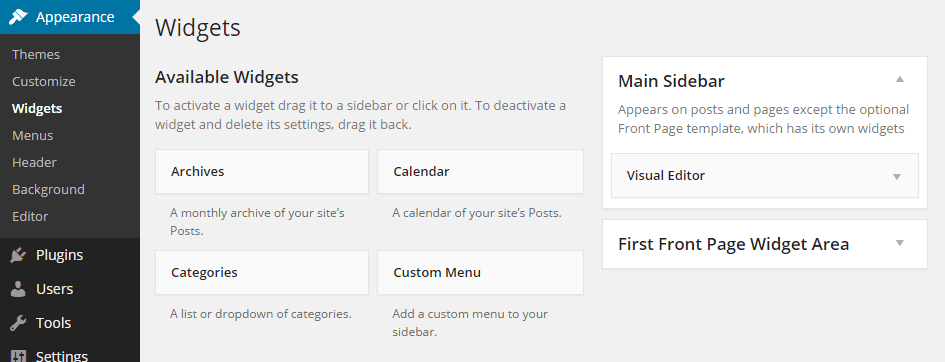
From there you can start creating your widget content using the familiar WordPress visual post editor, with the option of switching to the text view to access the underlying HTML if necessary. Any plugins you’ve installed that add additional functionality to the standard WordPress post editor, such as shortcodes, contact forms, or tables, can also be added to the widget content area.
When you are happy with the widget content, click on save and then switch to the front end view of your website to see how it looks.
Conclusion
If you want to make your sidebars and other widgetized areas stand out better and contain a wider range of content, without the need to write the underlying code yourself, or empower your clients to do the same, then installing the free Black Studio TinyMCE Widget plugin is an easy way to do so.
If you have any questions about using this plugin or using your sidebars and widgets, please leave a question below.

Joe/Pagely
This is a great feature-rich text widget. With 1 million+ downloads, who could argue?!
I’d like to toss our hat into the ring if you’re looking for something fast, easy and lightweight — check out our plugin Note. Once you add it to your sidebar, you can edit text and basic styles live, right in the front-end customizer of your site. It solves the problem, “is my text going to look okay here?”
Just search “Note” or check it out here: wordpress.org/plugins/note