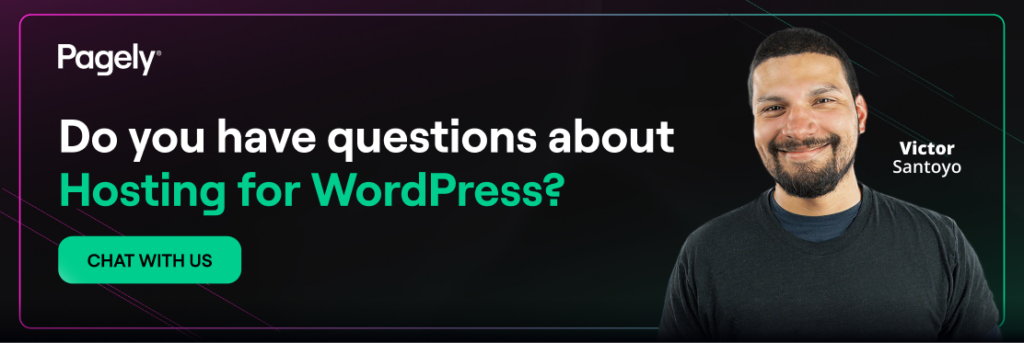Looking to add some slick features to your WordPress site but don’t want to wrestle code? Good news! That’s where shortcodes come in, little gems like [gallery] or [contact-form] tucked in square brackets. These simple bracketed commands enable site owners to add complex functionality. They’ve served millions of WordPress sites since version 2.5 by providing a simple way to enhance content without needing any coding knowledge.
What Are Shortcodes, Anyway?
Simply put, they’re simple snippets in brackets that stand in for various WordPress functions. The WordPress Shortcode API processes bracketed text like [gallery] and replaces it with dynamic content. When a page loads, WordPress scans for square brackets, identifies registered shortcodes, executes the associated PHP functions, and displays the generated HTML to visitors.
Three main types exist:
- Self-closing: [gallery] or [recent-posts]
- Enclosing: [caption]Content here[/caption]
- Parameterized: [gallery ids="1,2,3" columns="2"]
Shortcodes save you time. No need to code a video embed or button, just drop a shortcode and let WordPress do the heavy lifting. This system maintains security by controlling what functions execute, preventing the risks associated with allowing raw PHP in content areas.
Built-in Shortcodes
WordPress includes six core shortcodes that require no additional plugins, making them immediately available on every installation:
Gallery
The gallery shortcode creates image galleries from media library content:
- [gallery] – Displays all images attached to the post
- [gallery ids="45,46,47" columns="3" size="large"] – Shows specific images
- [gallery orderby="rand"] – Randomizes image order
Media Players
WordPress provides dedicated shortcodes for embedding audio and video content:
Audio: Supports MP3, M4A, and OGG formats.
[audio src="file.mp3" loop="on" autoplay="on"]Video: Handles MP4, M4V, and WEBM files.
[video src="file.mp4" width="640" height="480" poster="preview.jpg"]Playlist: Combines multiple media files with optional track listings.
[playlist type="audio" ids="1,2,3" style="dark"]Caption
The caption shortcode enhances images with contextual text:
[caption align="aligncenter" width="300"]<img src="image.jpg" />Caption text[/caption]This shortcode adds formatted captions with alignment options: left, center, or right.
Embed
External content integrates seamlessly through the embed shortcode:
[embed width="560" height="315"]https://youtube.com/watch?v=ID[/embed]Though WordPress auto-embeds most URLs, this shortcode provides dimension control for better precision.
Essential Plugin Shortcodes
While built-in shortcodes cover basic needs, popular plugins extend WordPress functionality through specialized shortcodes that millions of sites rely on daily:
Contact Form 7
The most widely-used form plugin employs straightforward syntax:
[contact-form-7 id="123" title="Contact Form"]Within forms, field shortcodes create the interface:
[text* your-name], [email* your-email], [textarea your-message], and [submit "Send"]WooCommerce
E-commerce functionality comes through product display shortcodes:
- [products limit=”8″ columns=”4″ orderby=”popularity”]
- [products category=”electronics” on_sale=”true”]
- [add_to_cart id=”99″ show_price=”true”]
- [woocommerce_cart] and [woocommerce_checkout] for essential pages
These shortcodes transform WordPress into a full-featured online store.
Page Builders
Modern builders like Elementor and Divi generate shortcodes behind their visual interfaces. If you want flexibility but not the overhead of a full page builder, check out Shortcodes Ultimate. It provides plenty of options including buttons, tabs, accordions, and columns.
Creating Custom Shortcodes
Maybe existing solutions aren’t cutting it. Luckily a little custom shortcode development could meet your needs. You’ll need some basic PHP knowledge, but it really opens a ton of possibilities. Add code to your theme’s functions.php file or (preferably) create a dedicated plugin for improved portability.
Simple Example
Start with this basic implementation:
function current_year_shortcode() {
return date('Y');
}
add_shortcode('year', 'current_year_shortcode');Use [year] to display the current year automatically.
Shortcode with Attributes
Building on the basics, attributes add flexibility:
function custom_button_shortcode($atts, $content = null) {
$atts = shortcode_atts(array(
'url' => '#',
'color' => 'blue'
), $atts);
return '<a href="' . esc_url($atts['url']) . '" class="btn-' . esc_attr($atts['color']) . '">' . esc_html($content) . '</a>';
}
add_shortcode('button', 'custom_button_shortcode');Creates buttons with [button url=”https://example.com” color=”red”]Click Here[/button].
Dynamic Content
You can pull data directly from WordPressor for a bit more complex functionality:
function recent_posts_shortcode($atts) {
$atts = shortcode_atts(array(
'count' => 5,
'category' => ''
), $atts);
$posts = get_posts(array(
'numberposts' => $atts['count'],
'category_name' => $atts['category']
));
$output = '<ul class="recent-posts">';
foreach ($posts as $post) {
$output .= '<li><a href="' . get_permalink($post->ID) . '">' . esc_html($post->post_title) . '</a></li>';
}
$output .= '</ul>';
return $output;
}
add_shortcode('recent-posts', 'recent_posts_shortcode');This will let visitors display recent posts anywhere with [recent-posts count=”3″ category=”news”].
Security Considerations
The convenience of shortcodes comes with responsibility. Shortcode vulnerabilities are often due to poor input sanitization with many plugins having faced security issues due to XSS vulnerabilities in shortcode attributes.
Always sanitize input and escape output:
esc_html()for text contentesc_attr()for HTML attributesesc_url()for linkswp_kses_post()for content with safe HTML
For sensitive operations:
function admin_shortcode($atts) {
if (!current_user_can('manage_options')) {
return '';
}
// Protected functionality here
}Following these practices will help stop vulnerabilities that could otherwise compromise your site.
Common Issues and Solutions
Even if your shortcode is well-implemented, you may still encounter problems.
Shortcodes Display as Text
When shortcodes appear as plain text instead of rendering properly, check these potential causes:
- Plugin deactivated – Ensure the shortcode provider is active
- Syntax errors – Verify proper brackets and spacing
- Theme compatibility – Some themes bypass shortcode processing
Common fix: Try replacing get_the_content() with apply_filters('the_content', get_the_content()) in template files.
Widget Support
Text widgets don’t process shortcodes by default. Enable this functionality with a simple filter:
add_filter('widget_text', 'do_shortcode');Performance Impact
Each shortcode requires processing, which can accumulate on content-heavy pages. Try limiting how many you’re using for each page and minimize cache-heavy operations using WordPress Transients for database queries or external API calls. The idea is to maintain responsiveness while delivering a more dynamic experience.
Debugging
If you need troubleshoot, start by enabling debug mode in wp-config.php:
define('WP_DEBUG', true);
define('WP_DEBUG_LOG', true);Test with a simple shortcode to isolate issues:
function test_shortcode() {
return 'Shortcodes working!';
}
add_shortcode('test', 'test_shortcode');Best Practices
Successful shortcode implementation depends on choosing the right tool for each situation.
Choose shortcodes when:
- Users need to insert dynamic content easily: Non-technical content editors can add complex functionality without HTML knowledge, making shortcodes ideal for teams with varying technical skills.
- Functionality must survive theme changes: Unlike theme-specific code, shortcodes remain functional when switching themes, protecting your investment in custom features.
- Visual builders aren’t available or practical: Legacy sites, specific hosting environments, or performance-focused projects may benefit more from lightweight shortcode solutions.
Avoid shortcodes for:
- Simple static HTML: Direct HTML in the editor performs better and provides more control for basic formatting or layout needs.
- Theme-specific design elements: Header layouts, custom footers, or design-specific features belong in theme files where they can be properly maintained.
- Content better suited to Gutenberg blocks: Modern WordPress sites benefit from visual editors and real-time preview blocks provide.
Development guidelines:
- Document all custom shortcodes: Create a reference sheet listing shortcode names, attributes, examples, and their purposes to ensure continuity when team members change.
- Be descriptive and uses prefixes: Instead of [button], use [mysite_button] to prevent any issues with plugins using common names.
- Test different contexts: Avoid unexpected failures by verifying shortcodes work in posts, pages, widgets, excerpts, and custom post types.
- Consider creating a plugin for site-specific shortcodes: This ensures custom functionality persists through theme updates and help simplify site migrations.
Optimization tips:
- Limit shortcodes per page: Each shortcode adds processing overhead; consolidate functionality where possible and monitor page load times when using multiple shortcodes.
- Cache database queries: Use WordPress Transients API to store results from expensive database operations, refreshing data periodically rather than on every page load.
- Minimize external API calls: External API requests can slow page loads times. Explore caching strategies and consider asynchronous loading for non-critical data.
- Use conditional loading for assets: Only load CSS and JavaScript files on pages that actually use specific shortcodes to avoid unnecessary requests.
Wrapping Up
Shortcodes are your WordPress ace. They’re simple and handy for standout sites and as the platform evolves, shortcodes continue serving specific needs while newer technologies emerge for different use cases. From media to forms and custom touches, they’ve got you covered without the fuss.
Understanding how to add them, their security requirements, and best practices will prepare you to use them effectively across any WordPress installation. Whether its built-in options, plugin-provided shortcodes, or custom development, just be sure to follow established guidelines and you’ll be creating the best experience for site administrators and visitors alike. So give them a try today. You’ll likely wonder how you ever managed without them!