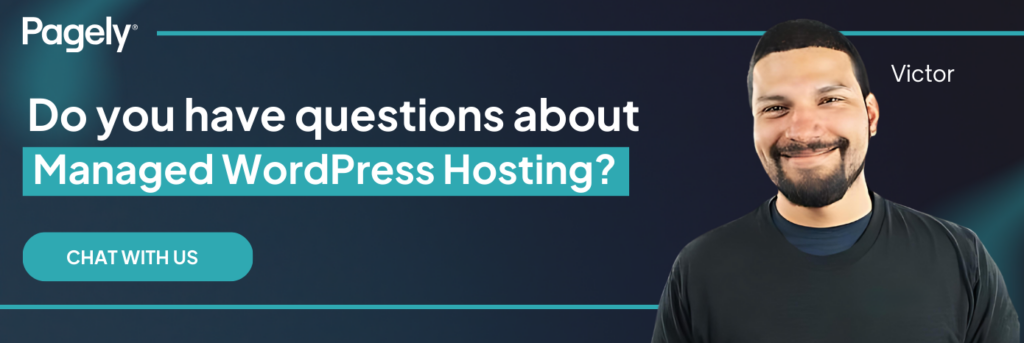Switching your WordPress site to a new host or domain doesn’t have to mean losing traffic or stressing out. Think of it like relocating to a new home, you want everything to arrive intact, from your furniture to your favorite mug. For your website, that means preserving your SEO rankings, data, and visitor experience. Whether you’re a solo site owner or an agency juggling client projects, this guide will walk you through migrating your WordPress site smoothly, keeping your SEO intact and your visitors happy.
Why a Smooth Migration Matters
Moving a WordPress site, whether to a new host, domain, or layout, can be risky. A single misstep might break links, wipe out data, or send your search rankings plummeting, which could hit your traffic hard. But with a solid strategy, you can dodge those pitfalls and maybe even give your site a performance boost. Ready? Let’s dive in.
Building a Strong Foundation for Migration
Good preparation can make or break your WordPress migration. Here’s how to get everything in place before you start.
Step 1: Measure Where You Stand
Before you do anything, get a clear picture of how your site’s performing. Pop into Google Search Console to note your impressions, clicks, and keyword positions. Then, head to Google Analytics for a look at visitor behavior and top-performing pages. If you use any WordPress SEO plugins like Yoast or Rank Math, grab their data too. This baseline will let you compare before and after the move.
Step 2: Map Out Your New Site Structure
A migration is a great excuse to rethink how your WordPress site is organized. With its handy categories, tags, and menus, WordPress makes restructuring a breeze. Take a peek at your current setup. Are your categories intuitive? Do your tags appear to add value or are they just clutter? You might even shift subdomain content (like blog.yoursite.com) into your main site domain for an SEO lift. Not sure where to start? An SEO or UX pro could help you design a layout that shines for both visitors and search engines.
Step 3: Decide What Content Makes the Cut
Not every page or post may deserve a spot in your new setup. Use this moment to trim the fat. WordPress’s export tool lets you pick exactly which posts, pages, or media files to take along. Jot down what’s staying, and map out where it’ll land on the new site, including updated URLs. This list will come in handy for redirects later.
Step 4: Arrange 301 Redirects
When URLs shift, 301 redirects keep visitors and search engines on track by pointing them from old pages to new ones. No need to dig into complicated steps, WordPress plugins like Redirection or Yoast SEO Premium simplify the process. Just enter your old and new URLs, then test them to make sure they’re working smoothly.
Step 5: Safeguard Your Site with a Backup
Before you finally kick off your migration, back up every piece of your WordPress site – files, databases, themes, plugins, all of it. Plugins like UpdraftPlus or BackupBuddy handle this with minimal fuss. Once it’s done, test the backup to ensure you can restore it if something goes wrong.
Want an extra safety net? Set up a staging site to test the migration without risking your live version.
Time to Move Your WordPress Site
Prep done? Awesome! With that squared away, let’s get your site to its new home.
Step 6: Let Pagely Handle the Heavy Lifting
As for the move itself? It can feel daunting, but you don’t have to tackle it solo. At Pagely, we offer three white-glove WordPress site migrations free with purchase of any of our dedicated VPS plans. Our expert service ensures every file, image, and database lands perfectly. You’ll get a dedicated team member to walk you through it, letting you focus on what matters – your business.
Step 7: Verify Your Analytics Are Still Tracking
Post-move, double-check that your analytics are firing correctly. If you’re using Google Analytics, ensure the tracking code’s active. Plugins like MonsterInsights can make this a bit easier. Add a note in Analytics with the migration date so you can spot performance shifts. Got custom event tags? Give those a quick once-over as well.
Step 8: Lean on Canonical Tags When Necessary
While the 301 redirects are your main tool for URL changes, canonical tags can step in if old and new pages coexist briefly. WordPress plugins like Yoast often set these automatically, but you can tweak them by hand if needed. Add them to the <head> section of old pages, linking to the new URLs, to steer clear of duplicate content headaches.
Step 9: Test Your WordPress Site Before Going Live
Don’t go live until you’ve tested everything. Run a crawl with a tool like SEMrush or Screaming Frog to catch broken links or glitches. Check your forms, plugins, and how the site looks on mobile. Many WordPress hosts offer staging environments, use one to preview your site safely and iron out any kinks.
Step 10: Go Live
When you’re set, update your DNS to point to the new host and launch. Plan on partnering with Pagely? Our team of experts will make sure you have a flawless cutover.
After launch, do another crawl to confirm it all looks good.
Step 11: Submit Your WordPress Sitemap
Help search engines find your new content by submitting an XML sitemap. WordPress SEO plugins like Yoast or Rank Math generate sitemaps automatically, just submit them via Google Search Console and other webmaster tools.
Step 12: Keep Tabs on Performance
Once you’re live, stay vigilant. Use Google Analytics to watch traffic and engagement trends, and tools like SEMrush to check your rankings. If you’re with Pagely, our dashboard gives you access to performance and resource consumption data. Spot any 404 errors or traffic drops? Jump on them quick.
Common Mistakes to Avoid in WordPress Migrations
Even with a great plan, little oversights can sneak in. Here are some WordPress-specific traps to sidestep:
- Overlooking Permalinks: Post-migration, refresh your permalinks to keep links intact.
- Neglecting Plugin Compatibility: Check that all plugins play nice with your new setup.
- Forgetting Theme Details: Revisit your theme settings and custom tweaks.
- Skipping Mobile Checks: Make sure your site shines on phones and tablets.
- Ignoring Search Engine Updates: Moving domains? Tell Google with Search Console’s Change of Address tool.
Finishing up a Successful WordPress Migration
Well done! You’ve just migrated your WordPress site without sacrificing traffic or SEO juice. If you’d rather hand off the tricky bits, though, Pagely’s got your back. Our proven hosting and premium WordPress support guarantee a smooth shift and top-notch performance.