Have you ever wanted to ‘unpublish’ WordPress posts on your blog, without having to take the drastic step of trashing or deleting those posts and pages?
If so then your first port of call may well have been to look for a post status that would provide you with a simple solution for doing so. Unfortunately, at the time of writing, that feature doesn’t exist in WordPress. Therefore, if you do want a quick and easy way to hide or remove posts from your site, so that they can’t be accessed by your visitors, then you will have to resort to installing a plugin.
The plugin that can help you do this is the aptly named Archived Post Status plugin and thankfully it’s a lightweight extension that does exactly what it sets out to do, and does it very well.
In this article we will give you quick rundown of this plugin so you can start unpublishing content that is no longer relevant to your readers, or needs to go offline for a while for an update.
What the Archived Post Status WordPress Plugin Does
This is a very straightforward free plugin that simply adds a new post status to your WordPress website. Whereas before you’d just have the standard post status, such as draft, pending review, or publish, with this plugin installed on your site, you can now set a published post’s status to archived.
Changing the status of a post to archived removes it from public view, without trashing it, where it could be end up being automatically deleted from your site forever as part of the default WordPress clean-up cycle. If your current strategy for preserving non-visible posts is storing them in the Trash, be mindful of this automated cleanup cycle. Scenarios in which using this plugin makes sense include: recalling a story published prematurely, temporarily suspending content with sensitive information, storing a template of a previous post no longer relevant but with formatting or content you wish to preserve.
When it comes to actually changing the status of a publish post to archived, you can either make the change from the individual post editor screen, or from the posts management screen. As this plugin has been built to work with all post types, if you are using any custom post types, as well as WordPress pages, they too can be set to the archived status.
If this sounds like something you can make use of on your site, then read on to find out exactly how you can add this feature to your site and start archiving your content for safekeeping.
How to Unpublish WordPress Posts with the Archived Post Status Plugin on Your Site
As the Archived Post Status plugin is free to use, it can be installed on your site directly from the WordPress plugin directory.
To do so, log into the admin area of your site (http://yoursite.com/wp-login.php) and then navigate to Plugins > Add New using the sidebar menu.
From the Add Plugins screen, enter ‘Archived Post Status’ in the search field, and then install the first item listed in the results.
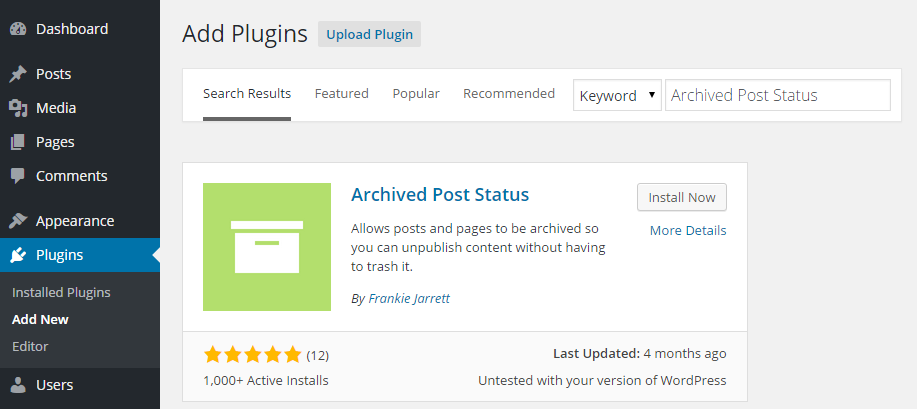
Once the plugin has been installed and activated, the new post status will be added to your site — there are no settings to configure or options pages to clog up your admin sidebar menus. However, if for some reason you’d like to customize the way the plugin works , then the developer has thoughtfully added some instructions to the FAQ page.
How to Unpublish and Archive a WordPress Post
Once the Archived Post Status plugin has been installed and activated on your site, you have a few options to unpublish WordPress posts.
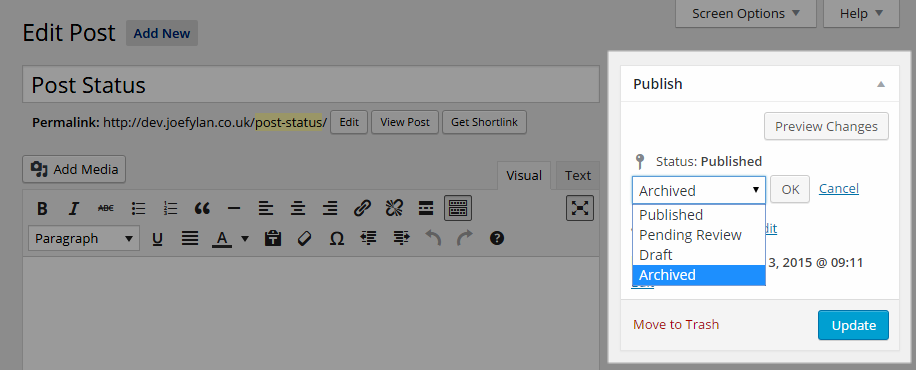
The first option is to select the archived status from the edit screen for the post you’d like to unpublish. The second option is to use the quick edit option from the All Posts screen and then change the post status from there.
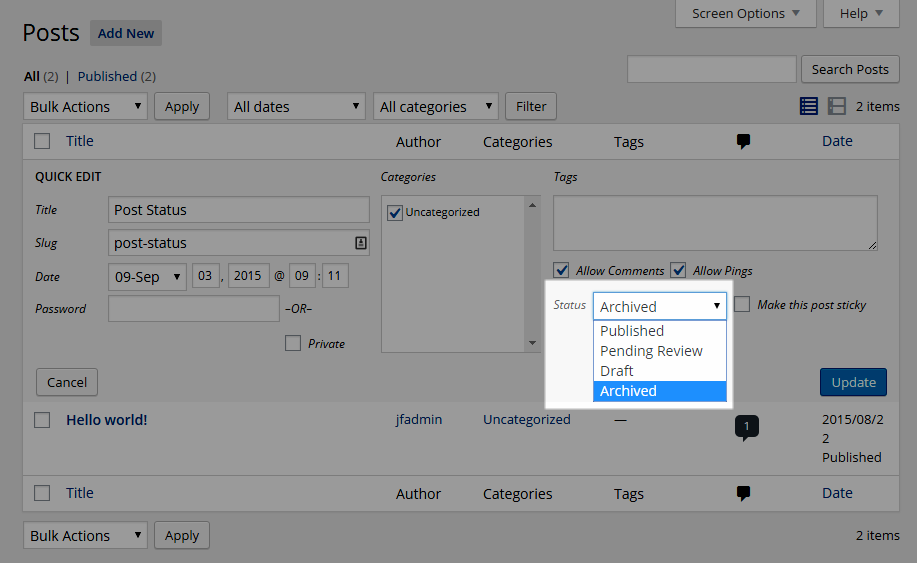
A further option is to change the status in bulk for multiple posts. The best way to do this is select all the posts you’d like to archive from the All Posts screen, then select Edit from the Bulk Actions drop down menu.
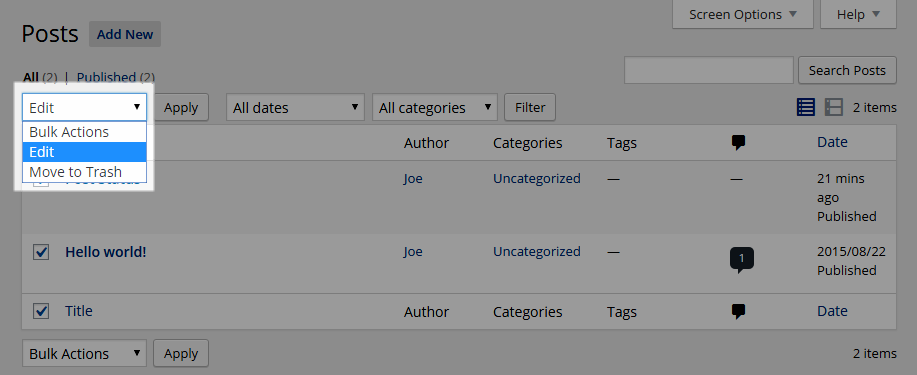
After clicking on the Apply button, you can then select the archived status and hit the Update button to unpublish those posts in bulk.

Now your content will be safely unpublished from your website, without risking it being permanently deleted from the trash by the WordPress software.
Conclusion
As you can see this is a simple plugin. However, it adds a genuinely useful feature to your WordPress website that can enable the easy archiving of out of date or no longer relevant content. As the posts and pages aren’t deleted permanently as they would be by sending them to the trash, you are free to edit them and republish them at a later date.
The Archived Post Status plugin was created by Frankie Jarrett, a developer who has produced a number of other useful WordPress plugins.
If you have any questions about this plugin, or working with WordPress in general, please leave a comment below.
