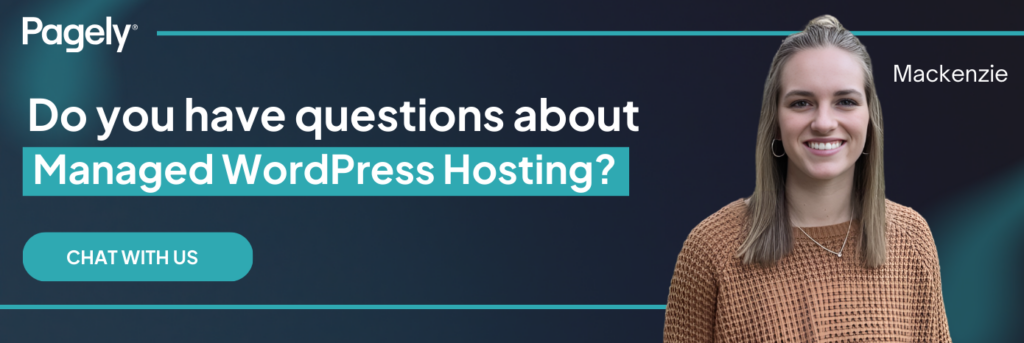WordPress widgets are one of the platform’s most powerful features—allowing you to add extra content and functionality to your site without touching a single line of code. In this post, we’ll explore what widgets are, the evolution from classic to block-based widgets, how to find and install them, and practical examples of their applications.
What Are WordPress Widgets?
Widgets are small blocks of content that you can add to pre-defined areas of your website (called widget areas). People often use them to display things like recent posts, social media feeds, search bars, and more. Also, “widget areas” aren’t limited to sidebars; many themes include widget areas in the footer, header, or even below or above the main content.
Widgets are designed to be independent from the rest of the post or page content. They instead display site-wide (or in specific areas defined by your theme), giving you a flexible way to enhance your navigation, display dynamic information, or add calls to action.
Classic vs. Block-based WordPress Widgets
Classic Widgets
In the past (before 6.0), WordPress widgets have been managed in the Appearance > Widgets screen of the WordPress dashboard. The classic widget interface lets you:
- Drag and drop widgets into widget areas.
- Configure settings for each widget (such as title, number of posts, etc.).
- Use built-in widgets like Text, Categories, Recent Posts, Search, and more.
- Extend functionality with third-party widget plugins that add features like shopping carts, forms, or even custom coded widgets.
Classic widgets are straightforward and have been a staple of WordPress for years. They work well with themes that include one or more widget areas (sidebars, footers, headers, etc.).
Block-based Widgets
With the advent of the Gutenberg editor, WordPress introduced the Block-based Widgets Editor. As the name suggests, this update brought the flexibility of the block editor to widget areas. This new experience offers:
- Live previews of changes in the Customizer.
- Block-based layout, allowing you to add not just traditional widgets but also any block (like images, galleries, or custom content) directly to widget areas.
- Improved drag-and-drop functionality that mirrors the experience you have when editing posts and pages.
Block-based widgets make it easier to create more dynamic layouts and have streamlined the process of managing widget areas.
Finding and Installing WordPress Widgets
Finding the Right Widget
Before installing new widgets, take a moment to consider what functionality you need. Ask yourself:
- What content or feature should the widget display?
(e.g., latest posts, a call-to-action button, social feeds, etc.) - Where on your site should it appear?
Sidebars typically grab more attention than footers. - Does your theme offer a widget area in the desired location?
If not, you might consider adding a custom widget area via code or by choosing a theme with more built-in options.
Installing Widgets
WordPress comes with several built-in widgets, so start by checking these out:
If you plan to use classic widgets, you’ll first need to install and activate the Classic Widgets plugin, otherwise the following options won’t appear for you.
- Go to Appearance > Widgets (or Appearance > Customize > Widgets) to browse the default options available.
OR - If you need more functionality, search the WordPress Plugin Directory for widget plugins. Many free and premium plugins add unique widgets for forms, shopping carts, maps, and more.
Best Practices:
- Avoid Widget Overload: Don’t crowd your widget areas. Choose two or three key widgets for your sidebar, and consider using additional widgets in less prominent areas like the footer.
- Test and Preview: Always preview changes in the Customizer or on a staging site before pushing them live.
- Keep Accessibility in Mind: WordPress has an accessibility mode for the Widgets screen, which may be helpful if you have a preference for keyboard navigation.
Common WordPress Widgets
When it comes to putting WordPress widgets into action, the possibilities are pretty much as varied as your site requires. Let’s explore some examples.
Blog and Content Widgets
One of the most common widgets used by bloggers and content creators is the Recent Posts widget. This widget provides a dynamic list of your latest articles, making it easy for visitors to see what’s new on your site. Placing this widget in the sidebar or within a dedicated section on your homepage will encourage readers to explore additional content.
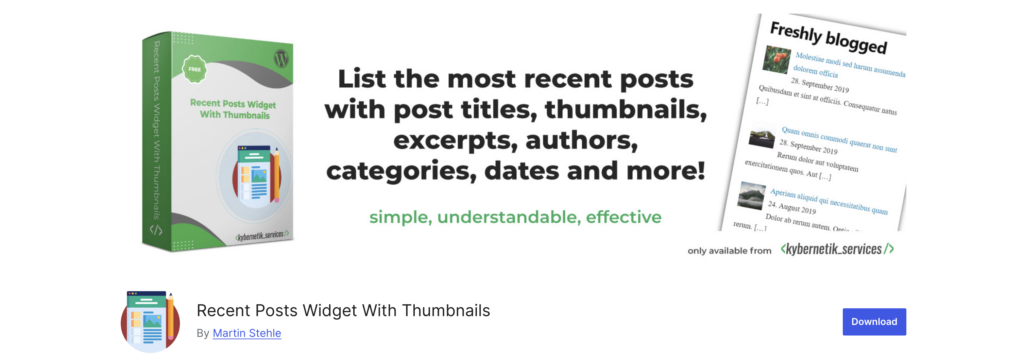
If you need to refine this functionality further, plugins like WordPress Popular Posts offer customizable options that let you highlight not just the most recent, but also the most engaging content based on user interaction or random selection. These enhancements can help keep your audience engaged by ensuring they always have fresh and interesting articles in view.
CTA Widgets
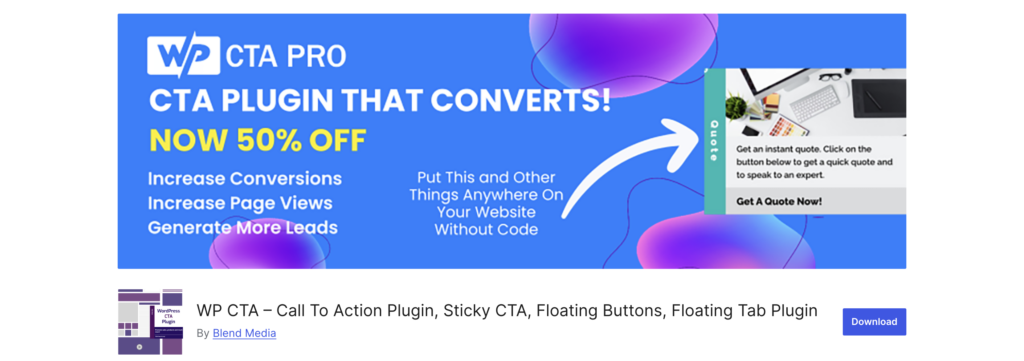
CTAs are a must to drive conversions, whether its encouraging newsletter sign-ups, promoting a sale, or guiding visitors toward an important resource. For example, you might design a bright, attention-grabbing box in your sidebar or header that will link visitors to your latest product or service announcements. Plugins like WP Call to Action offer this ability and provide pre-designed templates that you can simply drag and drop into place and then customize to match your branding.
Navigation Widgets
While most themes automatically include a main menu, adding a secondary navigation menus can enhance user experience, especially on sites with a lot of content. The built-in Navigation Menu options let you create a custom menu that can be added to any widget area, offering visitors an alternative way to explore different sections of your site.
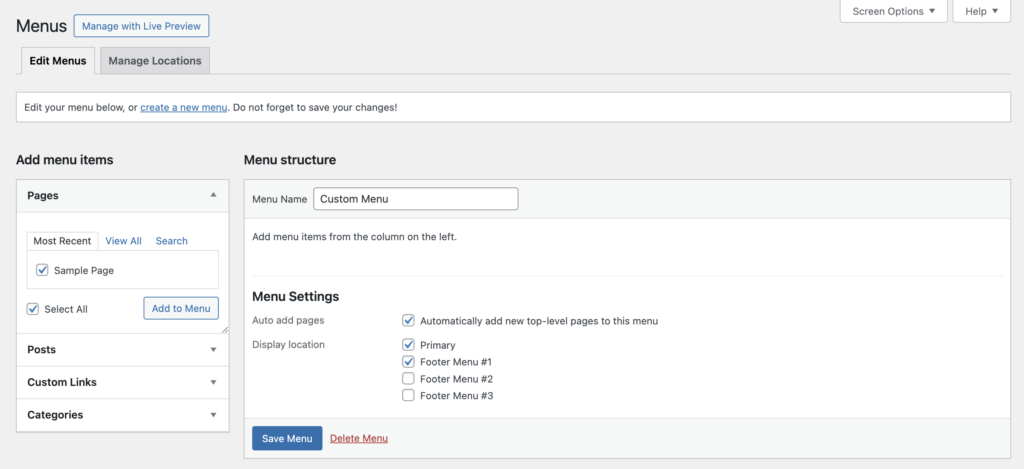
Additionally, using a widget like Categories or Tag Cloud in your footer can help users quickly locate topics of interest. If you need more control, custom-coded widgets using the Widgets API can incorporate dynamic filtering or even integrate with other navigation systems to ensure a seamless experience across all devices.
Media Widgets
Media content can dramatically boost the visual appeal of your website. With the Image and Video widgets, you can easily add compelling media to areas like the homepage header or sidebars.
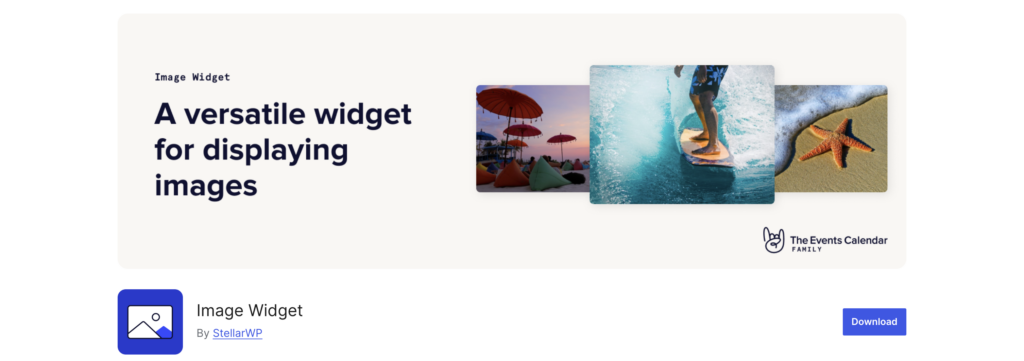
Do you have an image portfolio of your work? Do you have a video series or podcast relevant to your industry? Embedding videos from YouTube can be an engaging way to introduce your brand or bring attention to a new product launch. This is especially effective when paired with the block-based widget editor, which allows you to mix media blocks with traditional widgets for a more interactive layout.
Social Media Widgets
Social media integration is another area where widgets shine. Rather than simply linking to your social profiles, you can display live social media feeds that help create a sense of community and encourage user interaction.
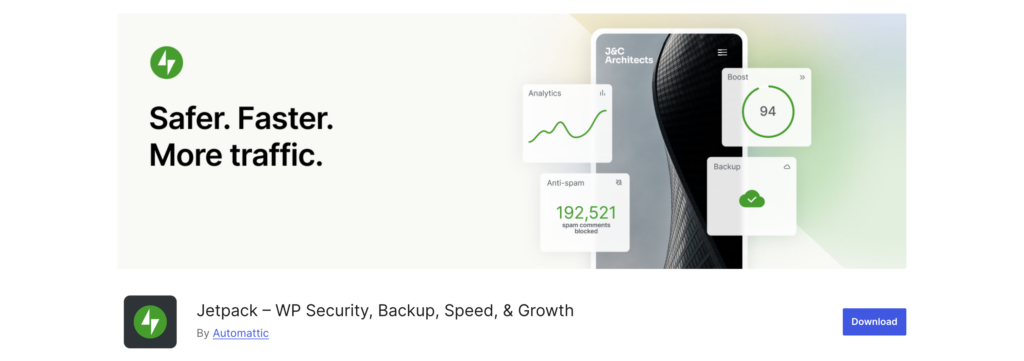
The Jetpack plugin is a solid option, as it bundles a large variety of social media widgets—ranging from Twitter and Instagram feeds to Facebook Like boxes—that can be easily embedded in your widget areas. This both showcases your active social presence and helps visitors connect with you on multiple platforms to enhance your overall engagement.
Login or Membership Widgets
If your site relies on user interaction through membership or community features, login and contact widgets become indispensable. A Login widget—often available through membership plugins like Nextend or Login with AJAX —lets users sign in directly from the front-end, ensuring a smooth and integrated user experience without the need to navigate to a separate login page.
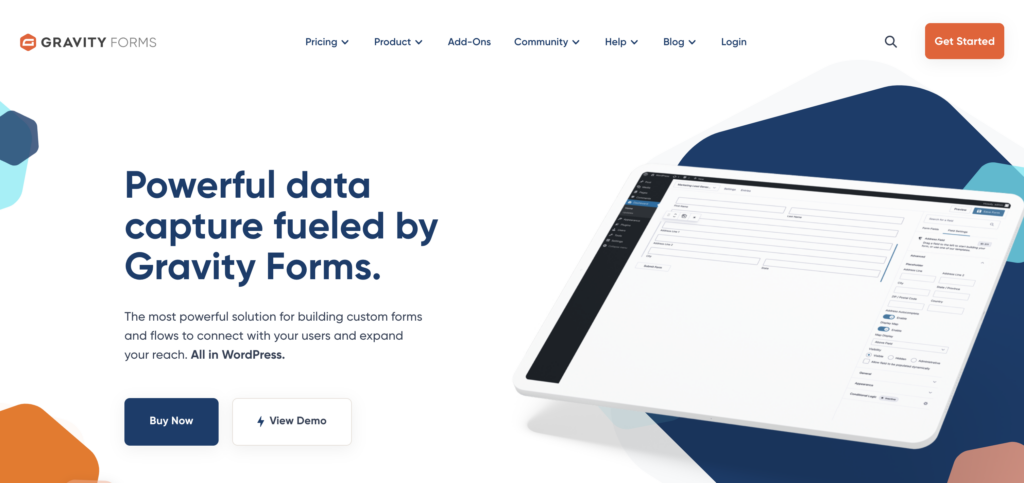
Similarly, contact forms can be embedded using widgets provided by popular plugins such as Contact Form 7 or Gravity Forms. These tools are a great way to simplify the process of collecting inquiries or newsletter sign-ups while also maintaining consistency with your site’s overall design.
Custom Widgets
Lastly, for those who need a more tailored or unconventional functionality, the Custom HTML blocks offer a lot of flexibility. These allow you to insert any custom code, embed third-party content, or even run scripts that add interactive elements to your site. These are ideal for integrating advertisements, specialized forms, or even custom analytics trackers.
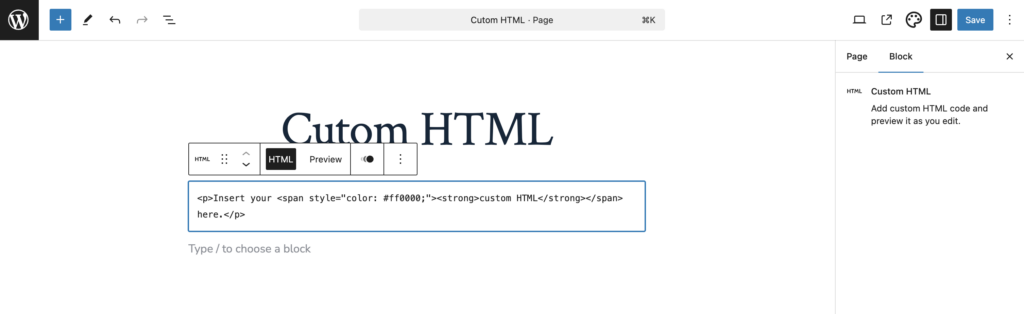
Note: Always test any custom code in a staging environment first to ensure that it integrates smoothly with your existing design and does not compromise site performance.
Wrapping Up
WordPress widgets remain essential tools that empower site owners to build dynamic, engaging websites with minimal coding in 2025. Whether you’re using classic widgets or the new block-based widgets editor, understanding how to find, install, and best deploy widgets can transform your site’s functionality and design.
So, if you’ve been pondering the idea of incorporating more widgets, why wait? Explore the diverse widget options available, experiment with custom coding if needed, and enjoy the enhanced flexibility that WordPress widgets bring to your website.