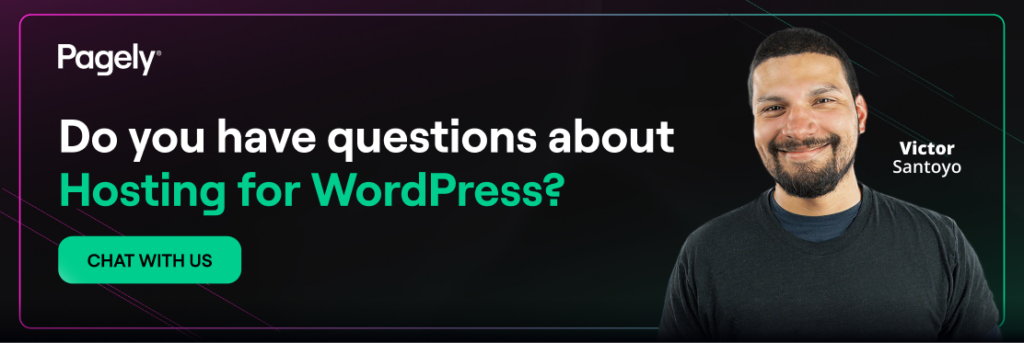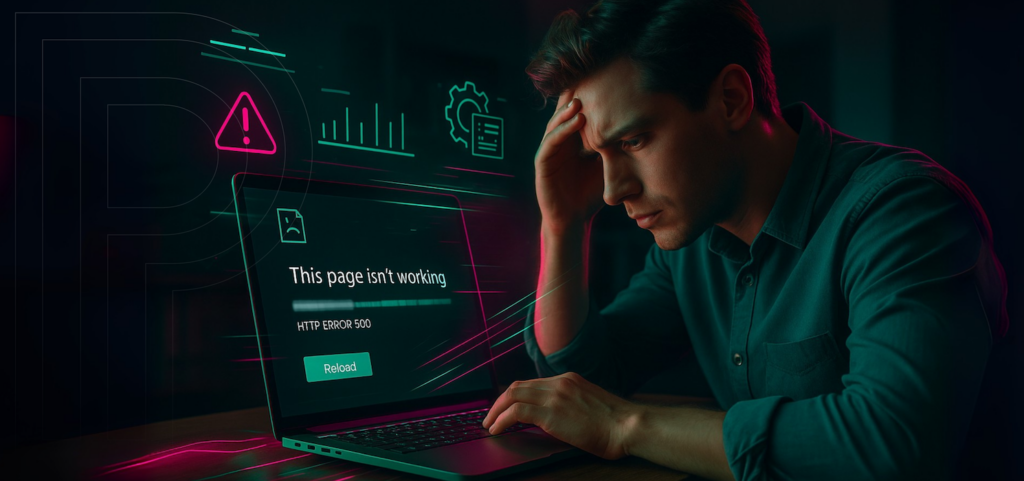
Think of a 500 status code as the internet’s cryptic way of saying, “Something’s broken, and we can’t pinpoint what.” These errors aren’t just frustrating; they can completely stop your revenue, erode customer trust, and inevitably lead to a flood of support inquiries. A single HTTP 500 error can take a membership portal offline, freeze WooCommerce checkouts, or leave an editorial team staring at a blank screen on publishing day. Because the message is so vague, teams rarely know where to start.
At its core, the server tried to complete a request (loading the homepage, saving a post, processing an AJAX call, etc.), but hit a fatal PHP condition. WordPress immediately stopped execution to avoid corrupting data or exposing sensitive information. Visitors see a blank page or a generic error, while Googlebot registers a failed crawl. Conversion pipelines stall, marketing metrics skew, and executive dashboards light up red.
WordPress troubleshooting becomes easier once the problem is broken into layers:
- Application layer: WordPress core, plugins, and themes
- PHP runtime: version conflicts, memory limits, opcode caching
- Web server: Nginx or Apache misconfiguration, timeout limits
- Infrastructure: CPU spikes, exhausted RAM, or disk I/O issues
Every layer provides hints: Did a plugin recently update? That’s the application layer. Is there a sudden spike in traffic? Time to check your infrastructure. Were permissions altered during a deployment? Look at the web server.
Before you dive into specific techniques, keep one main principle in mind: always try out your investigative steps in a staging or development environment first. Experimenting in production increases risk, and the longer your downtime, the more it costs.
Common Causes of WordPress 500 Errors
Issues with Plugins
Plugins are really important for making WordPress do more, but they’re also a common reason you’ll see a 500 error. Each plugin adds its own PHP code, database queries, and calls to other services online. If a plugin isn’t coded well, it can use up too much memory, clash with other important functions, or simply break if something it relies on changes.
The risk increases when multiple plugins overlap responsibilities, such as two SEO suites, dual caching layers, or competing security firewalls. Function names collide, hooks fire out of order, and PHP throws a fatal error. Even reputable brands can misfire after an auto-update, especially if the new version assumes a higher PHP version or modified database schema.
Operationally, log every plugin change and stage all updates before production deployment to mitigate risk. Align on a policy of no direct plugin edits in the WordPress editor, version control for any custom code, and a rollback plan documented in the runbook.
Theme Compatibility Problems
Themes sit between WordPress core and the rendered front end. Some of the more sophisticated themes can contain thousands of lines of PHP, custom post types, AJAX handlers, and page-builder integrations. When a premium theme attempts to call a deprecated WordPress function or assumes an outdated jQuery version, the entire page load may halt with an HTTP 500 error.
Compatibility issues intensify after major core releases (think WordPress 6.0+) or PHP version jumps. A theme last updated two years ago may still “work” until the hosting provider upgrades PHP to 8.1 and how it handles strict typing. Suddenly users notice white screens on template parts or the admin customizer.
Heavy page-builder themes add another wrinkle: they often rely on multiple bundled plugins. If those plugins update independently, the theme may reference classes no longer present, producing fatal errors.
A disciplined staging workflow, vendor maintenance contracts, and ongoing theme performance audits are the way to go. Investing in lean, well-supported themes is cheaper than paying developers to patch outdated code under pressure later.
Server Configuration Errors
If the application layer is fine, and the problem may rest squarely on the server configuration. PHP memory_limit, max_execution_time, process counts, and FastCGI parameters all influence whether WordPress loads cleanly under strain. Misaligned settings between Nginx and PHP-FPM can cause “upstream sent too big header” or timeout conditions, logged internally as 500 errors.
Shared hosting environments often enforce conservative resource caps. An unexpected traffic spike pushes processes beyond those caps, the system gracefully kills them, and visitors face HTTP 500 responses. On Apache, a botched .htaccess directive, like malformed rewrite rules, can cripple the entire site instantly.
SSL handling is another silent killer. Incorrect cipher configurations or expired certificates sometimes return 500 codes instead of the friendly browser warning. Businesses running complex single sign-on (SSO) or reverse proxy setups need an eye on upstream and origin header expectations; mismatched protocols can halt WordPress before it even boots.
Config drift is preventable. Infrastructure-as-code, routine config diff checks, and managed hosting that auto-tunes PHP pools avoid the “it worked yesterday” mystery.
Steps to Troubleshoot WordPress 500 Errors
Check Server Resource Usage
Start by verifying whether the server ran out of resources. SSH into the instance or use the hosting control panel’s metrics. Look at:
- CPU load averages
- Free versus available memory
- Disk usage and inode counts
- Real-time process list (top or htop)
Any sharp spike aligning with the timestamp of the HTTP 500 error suggests an infrastructure bottleneck rather than bad code. On managed platforms you might check the provider’s dashboard for automatic scaling events or throttling notices. If resources are saturated, temporarily rebooting services can bring the site online, but the long-term fix involves right-sizing the environment or enabling automatic scaling.
Enable Debugging in WordPress
WordPress ships with built-in debugging flags. Open wp-config.php and set:
define( 'WP_DEBUG', true );
define( 'WP_DEBUG_LOG', true );
define( 'WP_DEBUG_DISPLAY', false );Reload the page that shows the 500 error. WordPress now automatically records detailed fatal error traces in /wp-content/debug.log, ensuring visitor privacy by not exposing paths or sensitive information. To troubleshoot, check this log for “Fatal error” entries, undefined functions, or memory exhaustion. The file will help you identify the problematic plugin, theme file, or core component.
While displaying errors can speed up diagnosis in staging environments, keep DISPLAY disabled on production sites to prevent exposing sensitive stack traces publicly.
Disable All Plugins Temporarily
If the debug log points to a plugin, or if the error remains a mystery, try disabling all plugins at once. You can do this by renaming the /wp-content/plugins directory to plugins-disabled using FTP or SSH. WordPress then loads with no active extensions. If the site comes back, the culprit hides in that folder.
Rename the directory back, then reactivate plugins in small batches through wp-admin or WP-CLI:
wp plugin activate --allReproduce the error after each batch until it resurfaces. Narrow the pool further until a single plugin stands out. Document the version, vendor, and change log entry, then rollback to a stable release or open a ticket with the developer.
Switch to a Default Theme
Still seeing unexplained WordPress 500 errors after plugin checks? Temporarily switch to Twenty Twenty-Five or another official default theme. Using FTP or the hosting file manager, rename the active theme’s folder; WordPress falls back automatically if a default theme exists.
If the site loads, the active theme is incompatible. Review its functions.php, template overrides, and any bundled libraries. Check the debug log for calls to obsolete hooks or deprecated PHP methods.
Long-Term Solutions for Preventing 500 Errors
Regular Website Updates
Updates feel mundane until a single outdated component torpedoes revenue. Make patching a scheduled, documented task. Pair each update with backups and rollback plans. Automate alerts through Slack or email so stakeholders know patches happened and can correlate any regressions.
Consider a staging pipeline on a dedicated branch. Platforms such as Pagely’s enterprise WordPress hosting facilitate push-button staging clones, letting teams preview updates under production-grade traffic simulations. Catching a fatal error in staging costs nothing compared to a splash-page apology and lost conversions on live.
Choosing Reliable Hosting Services
Budget hosting providers often hide performance limitations behind vague “resource exceeded” messages, which ultimately manifest publicly as WordPress 500 errors due to throttling.
Managed hosting providers monitor PHP workers, dynamically allocate memory, and isolate noisy neighbors. Look for:
- High-availability architecture (multiple AZs, automatic failover)
- Proactive malware scanning and patch management
- Scalable object caching (Redis, Memcached) out of the box
- 24/7 support staffed by WordPress engineers, not generic Tier-1 agents
Pagely’s high-availability solutions run on AWS infrastructure, auto-provisioning capacity before a traffic surge cripples performance. That directly impacts total cost of ownership, with predictable uptime reducing emergency developer overtime and preserving customer trust.
Downtime math is brutal. An e-commerce brand clearing $5,000 per hour in sales eats $250 per minute during a 500 error outage. Shaving mean-time-to-detect by 30% or avoiding outages altogether compounds into substantial annual savings.
When to Seek Professional Help
Internal teams can handle most WordPress troubleshooting with patience and documentation. Still, certain scenarios justify bringing in specialists before sunk-cost bias sets in:
- Repeated 500 errors despite exhaustive plugin and theme audits.
- Errors tied to advanced custom code nobody on staff maintains.
- Infrastructure layers (load balancer, edge caching, container orchestration) exceed the skillset of content or marketing teams.
- Regulatory stakes like HIPAA, SOC 2, and FERPA raise the cost of mishandled logs and misconfigurations.
- Mission-critical events looming: Black Friday, product launches, scheduled streaming.
Professional intervention isn’t an admission of failure; it’s risk management. Agencies and managed hosting providers have refined playbooks, access to error-tracking platforms, and the muscle memory to resolve issues at 3 a.m.
Our Premium WordPress Support combines 24/7 monitoring with SLA-backed response times. Our team can investigate issues directly on your live site, diagnose database problems, or implement quick fixes. This structured approach helps maintain website availability during troubleshooting, ensuring your business operations continue smoothly.
Need a hand eliminating persistent WordPress 500 errors at the root instead of patching symptoms? Explore our plan comparison or drop a quick message through the contact form. Either route connects you to engineers who treat uptime as a business metric, not just a technical checkbox.