Even the most productive workers fall victim to procrastination, and while the occasional visit to Facebook may not cause you to miss a deadline, you could find those lost minutes adding up to a lot of wasted time. Since entrepreneurs and business owners know that time is money, squandering your work hours can mean less money in your pocket.
That’s where RescueTime comes in. We all like to think that we can hold ourselves accountable, but reaching our highest levels of productivity can require a little extra help. RescueTime helps to ensure that your work time is spent as productively as possible.
“But how,” you ask, “can a computer know what’s productive for me and my job?”
Well, because you tell RescueTime what you consider productive. By installing the free RescueTime program on your computer or mobile device (if you’re on Android — as of now, iPhone users are out of luck), it tracks your activity on everything from your e-mail platform and browser to your computer’s applications while stealthily disguised as a browser extension. My only recommendation within the first day or two is to change your preferences to reflect your regular working hours; otherwise, RescueTime will record all the activity on your computer while you’re on it, and exploring the internet in your off-time will negatively impact your productivity score.
Classifying Activities
In your first week using RescueTime, you’ll receive a detailed email report showcasing everything you worked on this week, in addition to all of your distractions. Without further customization and teaching RescueTime about your needs, the data in this report doesn’t provide its intended value.
By signing into the RescueTime website, you will be presented with your Dashboard, showing your daily activity as well as weekly and monthly performance. This is where you change your settings and customize your content. The dashboard is helpful, but in the two years I used this program as a freelancer, I noted that the majority of information I wanted was included in the weekly email.
Once you’ve logged into your dashboard, you can take more control over how your data is accounted for by using the Categorize Activities tool. This page will list all of the activities you’ve engaged in, along with their category and their productivity score. RescueTime automatically assigns these values, but if you do social media for work or research with news sites, you may want to alter the classifications from “very distracting” to “productive.” This ensures that the next time you visit the site, RescueTime counts that activity as a productive action.
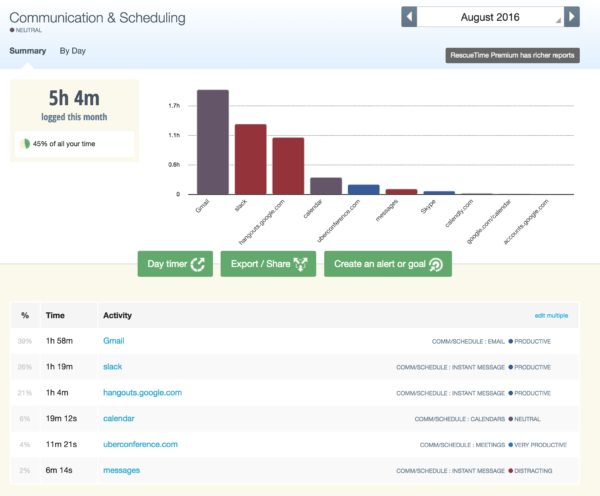
You’ll notice productivity is measured on a scale, from “very distracting” to “very productive.” Be honest with yourself. While I need to check my email to get assignments, email can easily become a distracting activity when I should be doing something more productive. Therefore, I personally give my email a “neutral” value, so that I don’t inadvertently give myself credit for being productive when all I’ve done is answer emails.
Goal Setting
Now that RescueTime understands which activities you value as productive, you can use the tool to help you set goals for improved success throughout your work day. The central goal setting feature is concerned with spending more or less time on an activity or category. As an example, one of my goals is to spend more than 3 hours a day on writing, rather than research or email or any of the other myriad activities that distract me. On the flip side, you can also call attention to your bad habits — like jumping on to Facebook for five or ten minutes every hour — by setting a goal to spend less than an hour on social media a day.
Your goal information appears on your dashboard and your weekly report. This is especially valuable for those using RescueTime as a business tool with employees. Tracking your productivity goals not only makes you feel good about yourself; it also holds you accountable for making sure that your work gets done.
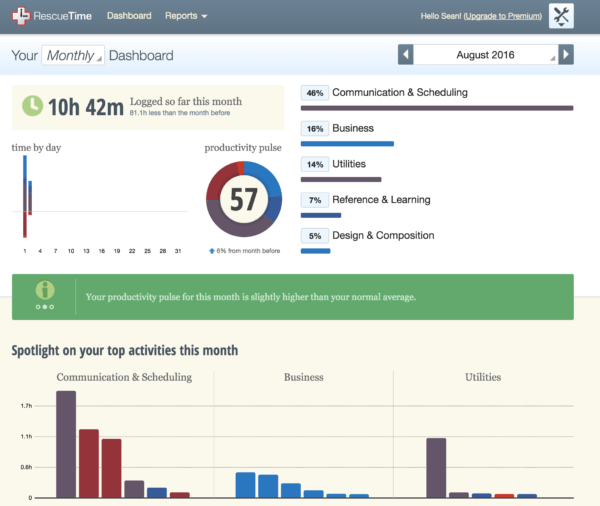 For more simplistic accountability, you can easily consult the productivity score shown in the center of your Dashboard. This number compiles your activities and provides you a high level overview of how productive you were that day. Comparing this score day to day and cutting out distractions can encourage a more productive work environment, and prevent the crummy feeling that you got nothing done all day.
For more simplistic accountability, you can easily consult the productivity score shown in the center of your Dashboard. This number compiles your activities and provides you a high level overview of how productive you were that day. Comparing this score day to day and cutting out distractions can encourage a more productive work environment, and prevent the crummy feeling that you got nothing done all day.
Setting Prices Using RescueTime
As I mentioned, I’ve used RescueTime to help keep track of my writing projects. However, it’s done more for me than just making sure I’m spending most of my time with Microsoft Word. As a freelancer, I bill by the hour or have to develop a price quote for a project based on my hourly wage. While the amount you charge your client may seem fair when you present your quote, you could end up with a much lower hourly wage when you account for time wasted on Twitter during working hours.
Using RescueTime, I categorize certain sites used for research and applications to “very productive” and everything else as distracting, giving me an idea of how much time I’m devoting to my project. With the RescueTime premium version (a very fair $9/month), you can even label which activities correspond to which project. When the time comes to give your client your billable hours, RescueTime tracks every moment, making sure that you get paid for that burning 2 a.m. Google search along with the regular working hours.
This method can also work to price your products; once you have a visual representation of the time you’ve put in, you have production data to show investors as well as a reminder to yourself that your work is worthwhile.
While it’s nice to think we can remain productive independently, a few added features can go a long way in keeping businesses or projects on track. RescueTime is an effective tool that keeps you aware of how your time is spent and rewards your productivity day after day.
