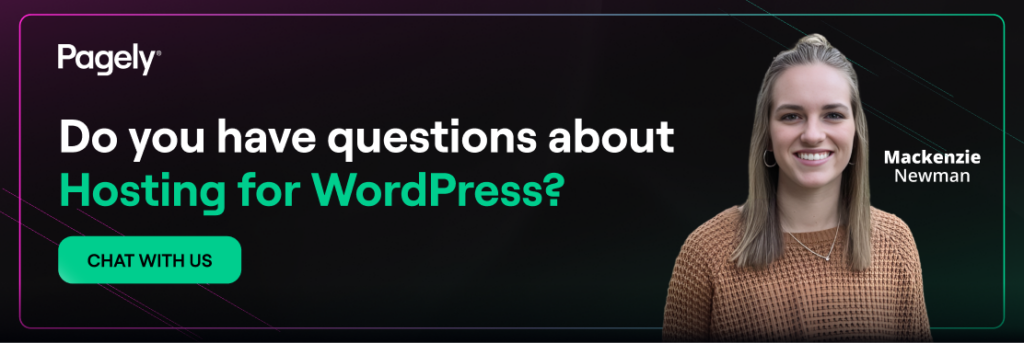If your WordPress site feels sluggish, odds are your images are the main culprit. On most sites, pictures are the largest assets on the page, often outweighing scripts and styles by a wide margin. The good news: you can optimize images dramatically smaller without making them look crunched, smeared, or pixelated.
In this guide, we’ll walk you through the why and how of image optimization, the tools we like, and a dead-simple way to automate the whole thing at scale with PressTHUMB, our on-demand image optimization service.
What do we mean by “image optimization”?
Image optimization is the practice of delivering the smallest possible image file that still looks great to your visitors. That typically involves three layers:
- Format: JPEG vs. PNG vs. WebP
- Compression: How aggressively the pixels are packed.
- Dimensions: The pixel width/height you actually need.
Turning those three together routinely cuts the file size by 50-80%, with no visible quality loss in normal viewing.
A quick word on compression types:
- Lossless compression squeezes out unnecessary metadata and patterns without changing pixels. File sizes shrink modestly; quality is identical.
- Lossy compression throws away information your eyes won’t miss. File sizes shrink a lot; quality remains visually the same when you pick sensible settings.
Why image optimization matters
- Speed and Core Web Vitals: Faster image delivery improves Largest Contentful Paint (LCP) and reduces layout shifts (CLS) when dimensions are set correctly.
- SEO: Search engines reward faster pages. Optimized images directly improve crawlability and user experience.
- Conversions: Even tiny delays can depress sales, pageviews, and satisfaction. Optimization pays real dividends.
- Costs: Smaller images mean lower CDN egress and storage, leaner backups, and less server load (especially on media-heavy sites).
The three levers
1) Choose the right format
Use this quick decision tree:
- Photographs and complex scenes: JPEG (or WebP if you can serve modern formats).
- Logos, UI icons, line art, transparency: PNG (or WebP).
- Animations: GIF only for small loops; otherwise convert to video (MP4/WebM) for massive savings.
- SVG: Perfect for simple logos and icons (vector sharpness, tiny files, infinite scalability).
WebP deserves a special call-out: it usually delivers meaningfully smaller files than JPEG/PNG for the same perceived quality and is well supported across modern browsers.
2) Dial in compression
Start conservative and test:
- JPEG quality: A setting in the 75-85 range is a solid default for photos. If banding appears in gradients or faces, bump it slightly.
- PNG: Prefer lossless tools that strip metadata and optimize palettes. If the image is photographic with no transparency, try switching to JPEG/WebP instead of forcing PNG.
- WebP: Similar idea; pick a mid-range quality (e.g., 75-85) and compare.
Remember, “visually lossless” is the goal. Zoom in to 100% when comparing, and test on a standard display at normal viewing distance.
3) Send only the dimensions you need
Uploading 4000-pixel-wide photos and shrinking them with CSS is page-weight sabotage. Resize to the largest real display size you need, plus a 2x version for high-DPI screens.
As a starting point:
- Content images: 1200-1600px wide is usually plenty.
- Full-width hero images: 1600-2400px wide depending on your layout.
WordPress helps by generating multiple sizes and populating srcset. Make sure your theme uses those responsive sizes properly.
A simple, repeatable workflow
- Crop and resize to the target layout width.
- Pick the format using the decision tree above.
- Export/compress: JPEG/WebP ~80 quality.
- Name files descriptively: Good for organization and accessibility.
- Upload to WordPress and set alt text; it’s vital for SEO and screen readers.
- Check the front end: Confirm the image is crisp, responsive sources are being used, and no layout shift occurs.
For heroes or primary above-the-fold images, consider eager loading and fetch priority so the browser grabs them first:
<img
src="/wp-content/uploads/hero-1200.jpg"
srcset="/wp-content/uploads/hero-600.jpg 600w,
/wp-content/uploads/hero-1200.jpg 1200w,
/wp-content/uploads/hero-2400.jpg 2400w"
sizes="(max-width: 768px) 100vw, 1200px"
alt="Product shot on a work desk"
loading="eager"
fetchpriority="high"
decoding="async">For everything else below the fold, loading=”lazy” is perfect (WordPress adds lazy loading automatically).
Beginner-friendly tools
You don’t have to be a designer to get this right. These tools make it easy:
- Adobe Photoshop – “Export As” for JPEG/PNG/WebP with quality preview.
- GIMP (free) – Set JPEG quality on export; great for batch resizing.
- Affinity Photo – Sharp resampling and simple export workflow.
- TinyPNG / TinyJPG (web) – Drag-and-drop compression for PNG/JPEG/WebP; excellent for quick wins.
- JPEGmini – smart, high-quality JPEG reductions you can preview side-by-side.
- ImageOptim (Mac) / Trimage (Windows) – Lossless optimization and metadata stripping.
Pro tip: If you plan to use a WordPress plugin or a server-side service (like PressTHUMB) to compress images on upload or at request time, avoid double-compressing. Either pre-optimize lightly or let the automated layer do the heavy lifting.
Prefer a “set it and forget it” plugin?
Here are solid WordPress plugins that can compress and convert images as your upload them:
These are great on smaller or single-author sites. Still, large, media-heavy properties often outgrow plugin-only approaches because of CPU usage, storage bloat from multiple generated sizes, and reprocessing overhead.
Delivery matters: CDN, responsive images, and lazy loading
Once your images are trimmed down, deliver them efficiently:
- Use a CDN: Serving images from edge locations close to visitors cuts latency and smooths traffic spikes.
- Let WordPress handle
srcset: Make sure your theme outputs the responsive attributes so the browser can pick the smallest appropriate file. - Lazy-load below the fold: This reduces initial bytes and speeds up the time to interactive.
- Set width/height in markup: Prevents CLS by reserving space before the image loads.
Meet PressTHUMB: on-demand optimization for WordPress at scale
For sites that publish frequently, accept user-generated content, or simply juggle a lot of images, manual prep and plugin-based processing can be tedious and expensive. PressTHUMB, our flexible, on-demand image management layer, solves that by optimizing and resizing images in real time, offloading the work from your WordPress app.
How PressTHUMB works
- Drop-in service: Our team enables PressTHUMB for your site and tunes a config for your needs. No theme rewrites or complex refactors.
- Off-site processing: Optimization and thumbnail generation happen outside your WordPress PHP processes, saving CPU and preventing storage bloat from countless pre-generated sizes.
- Automatic format negotiation: If a visitor’s browser supports WebP, PressTHUMB can serve it automatically. Otherwise, it serves an optimized original.
Here’s what it looks like in practice:
Default image in your markup:
<img src="https://example.com/wp-content/uploads/2019/06/image.jpg" alt="...">With PressTHUMB enabled, the requested file can be served in an optimized variant:
<img src="https://example.com/wp-content/uploads/2019/06/image.optimal.jpg" alt="...">If the browser supports WebP, PressTHUMB can deliver that instead:
<img src="https://example.com/wp-content/uploads/2019/06/image.jpg.webp" alt="...">Need a different size later? Just request it, PressTHUMB generates on the fly:
<img src="https://example.com/wp-content/uploads/2019/06/image-512x164.jpg" alt="...">No bulk regeneration, no filling your disk with a dozen “maybe-we’ll-use-it” derivatives.
Why PressTHUMB beats plugin-only approaches
- No extra PHP workload: Optimization doesn’t tie up your app servers.
- No storage explosion: Thumbnails are generated as needed; you don’t warehouse dozens of sizes per image.
- Future-proof: Change a layout or need a new size? Ask for it in the URL, and PressTHUMB serves it, no rebuilds.
- Extensible: Need watermarks or special handling? We support additional processing patterns.
Want to disable optimization for existing .webp files? Add this to wp-config.php:
define('PRESSTHUMB_USE_WEBP', false);Getting started: If you’re hosting with Pagely, just contact our support team and ask us to enable PressTHUMB for your site. We’ll help pick defaults that align with your design system and traffic patterns.
Common mistakes to avoid
- Uploading huge originals (e.g., 6000px vacation photos) and letting CSS scale them. Resize first.
- Forcing PNG for photos: Unless you truly need transparency or pixel-perfect edges, photos belong in JPEG/WebP.
- Over-compressing: If you see blockiness, halos, or banding, nudge quality up a bit.
- Lazy-loading the hero image: Let the first, largest image load eagerly with a high fetch priority.
- Skipping alt text: Accessibility and SEO both benefit from good alt attributes.
- Using GIFs for long animations: Convert to MP4/WebM to improve quality and reduce size.
FAQ
Will compression ruin my images?
Not if you’re sensible. “Visually lossless” lossy settings (e.g., JPEG/WebP around 80 quality) usually look identical at normal viewing sizes. Always preview before publishing.
Do I really need WebP?
You don’t need it, but it often delivers smaller files at the same quality. With PressTHUMB, browsers that support WebP can get it automatically; others get an optimized JPEG/PNG, no extra work for you.
What about retina/high-DPI displays?
Provide larger sources via srcset (e.g., 1200px and 2400px variants). Browsers will choose the sharper file on high-DPI screens without forcing it on everyone.
Are SVGs safe to upload?
SVGs are fantastic for simple graphics, but can contain scripts. Only upload trusted SVGs, sanitize them, and limit to logos/icons, not user-generated content.
Should I use background images in CSS for content visuals?
If the image is content, keep it in <img> so you get alt text, srcset, and lazy loading. Reserve CSS backgrounds for decorative images.
Wrapping up
Image optimization is one of the highest-leverage changes you can make to a WordPress site. Get the format right, keep dimensions sane, apply thoughtful compression, and deliver smartly. Do those basics and you’ll see faster loads, happier visitors, and better SEO; all without sacrificing visual quality.
If you’d rather not babysit every upload, PressTHUMB gives you enterprise-grade, on-demand optimization as a drop-in service. Host with Pagely, ask us to enable it, and your images will stay fast as your site grows.