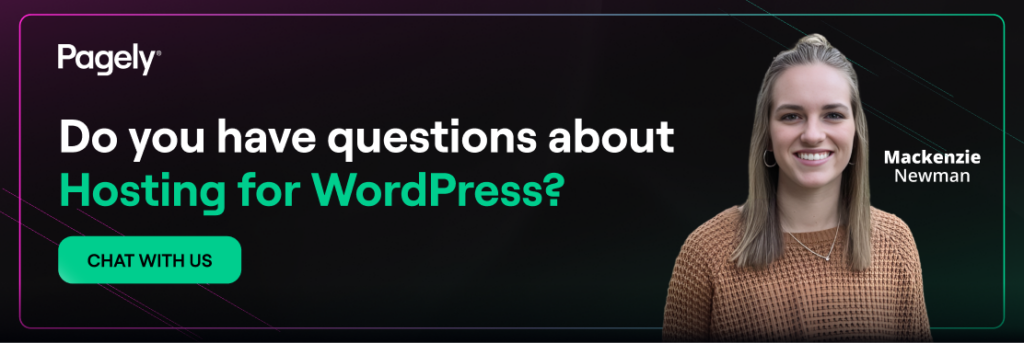If your posts are competing in crowded search results, adding structured data (aka “schema markup”) is one of the highest-impact, lowest-effort upgrades you can make. Schema helps search engines understand your content and can make your pages eligible for rich results, enhanced listings that show things like article dates, images, ratings, or product data right in the SERP. While rich results are never guaranteed, giving search engines clean, correct context about your posts reliably improves how your pages are interpreted and displayed.
This post will go over exactly how to add schema to WordPress posts both with and without plugins, what to prioritize in 2025, how to validate your markup, and the pitfalls to avoid.
First, a reality check: what schema can (and can’t) do in 2025
Structured data does not directly raise rankings. It does help Google understand your content and, where applicable, qualify your pages for rich result treatments. Even then, Google never guarantees a rich result will show. Think of schema as eligibility and clarity, not a ranking switch.
Also note two important changes to the landscape:
The SEO value of the Q&A format has undergone some significant changes. Google has restricted FAQ rich results to highly authoritative government and health sites, making the FAQPage schema markup largely ineffective for general blog content in traditional Search Engine Results Pages (SERPs).
However, the format is now extremely valuable for Large Language Models (LLMs) and generative AI. High-quality, structured Q&A provides excellent data points for AI training and retrieval systems, which do not have the same restrictions as Google’s rich results. Therefore, producing Q&A content remains a powerful, future-proof strategy for content discoverability and leverage in the next generation of AI-driven search, even though its direct SERP benefit has declined.
Additionally, HowTo rich results have been deprecated. Google extended its 2023 change to desktop as well; HowTo rich results no longer display. If you still have HowTo markup, it won’t surface as a special treatment.
Those shifts don’t make schema “not worth it”, they just change what you should prioritize on blog posts.
The essential schema for blog posts
For typical WordPress articles, your core target is Article structured data. Google supports Article, NewsArticle, and BlogPosting. Add recommended properties such as headline, image, datePublished, dateModified, and author to set clear, unambiguous context.
A few specifics from Google’s guidance:
- Images: Supply high-quality images (ideally 16:9, 4:3, and 1:1 aspect ratios) and ensure they’re indexable.
- Authors: List all authors shown on the page; include each author as a Person (or an Organization) with a unique URL (profile page or authoritative social handle). Only put the author’s name in author.name.
No required properties, but more is better: Article markup has no mandatory fields; add as many recommended properties as accurately apply.
Other schema types you may see on posts:
Organization & Person (site-level context). This helps Google understand who publishes your site and who authors your content. It can inform knowledge panels and attributions.
QAPage vs. FAQPage: If your page is a single question with multiple user-submitted answers, that’s QAPage, not FAQ.
Two ways to add schema in WordPress
Option A – Use an SEO plugin (easiest)
Popular SEO plugins include:
These can generate Article markup automatically and let you set post-by-post schema when needed. A typical setup looks like this:
- Install and activate your plugin of choice.
- Set site representation (person vs. organization) and complete your organization logo or author details in the plugin settings.
- Configure default schema for posts (often “
Article” or “BlogPosting”). - Edit a post and open the plugin’s schema panel. Confirm the type and fill any additional fields the plugin exposes (e.g., article type, headline override, featured image if different from the post’s featured image).
- Update the post, then validate (see validation section below).
Plugins handle the JSON-LD boilerplate and keep pace with documentation changes. If you occasionally publish recipes, products, or events in posts, these tools also let you change schema types per post without touching code.
When to prefer a plugin
- Your team wants a non-technical workflow.
- You need consistent defaults for hundreds/thousands of posts.
- You publish multiple schema types (Article, Product, Event) across different content templates.
Option B – Add JSON-LD manually (full control)
If you prefer to see and control every field, add a JSON-LD <script> to your post template or directly to a single post.
A minimal Article JSON-LD example for a WordPress post
<script type="application/ld+json">
{
"@context": "https://schema.org",
"@type": "BlogPosting",
"headline": "Your Blog Post Title",
"image": [
"https://example.com/uploads/2025/11/your-image-16x9.jpg",
"https://example.com/uploads/2025/11/your-image-4x3.jpg",
"https://example.com/uploads/2025/11/your-image-1x1.jpg"
],
"datePublished": "2025-11-01T14:32:00+00:00",
"dateModified": "2025-11-10T09:15:00+00:00",
"author": [{
"@type": "Person",
"name": "Kyle Knight",
"url": "https://example.com/author/kyle-knight/"
}],
"mainEntityOfPage": {
"@type": "WebPage",
"@id": "https://example.com/blog/your-post-slug/"
}
}
</script>Where to put it:
- Single post only: Add a Custom HTML block in the block editor and paste the snippet (or use a custom field + a small theme snippet to print it in the
<head>for that post). - Site-wide: Use your theme or a safe “code snippets” mu-plugin to print the JSON-LD into single-post templates. Avoid hard-coding values – pull title, image(s), dates, and author from WordPress functions so the markup stays in sync with the visible content.
- Format notes: Google supports JSON-LD, Microdata, and RDFa. JSON-LD is the most maintainable for WordPress because it keeps markup separate from your HTML.
What about FAQ blocks on posts?
If you love the Q&A format at the end of posts, keep doing it for readers, but it’s time to calibrate expectations. Google now shows FAQ rich results only for authoritative government and health websites, so adding FAQPage markup to a typical blog post won’t usually produce a special FAQ treatment in search (though the markup itself won’t hurt). However, FAQs have become highly relevant for LLM retrieval, where they’re not limited to the same rich results limitations.
If your page is one question with various submitted answers, use QAPage instead; that’s a different feature and must match the page’s content model.
Validate and monitor your schema
Validation is non-negotiable. Use these official tools:
- Rich Results Test – checks whether your page is eligible for Google rich results and previews how they might look. Test by URL or code.
- Schema Markup Validator – validates any Schema.org JSON-LD/Microdata for correctness beyond Google-specific features.
After deploying markup, watch Search Console. Structured data issues can appear under “Enhancements” or in the “Unparsable structured data” report, and Google reiterates that rich features aren’t guaranteed even when markup is valid.
A quick QA checklist
- The JSON-LD fields (title, dates, authors, images) exactly match what’s visible on the page.
- Images are crawlable and meet Google’s Article image recommendations (supply multiple aspect ratios; ensure they’re indexable).
- Every named author on the byline appears in
author[]with a resolvable profile URL. - Only use FAQPage/QAPage when the content model actually fits those definitions.
Common mistakes (and how to avoid them)
1) Markup doesn’t match the page
If your structured data says “Recipe” but the page is an opinion piece, you’re sending conflicting signals and can violate guidelines. Always pick the schema type that precisely matches the content.
2) Missing or weak author data
Use Person or Organization properly; include a definitive URL for each author to help disambiguate. Don’t cram job titles or publisher names into author.name.
3) Unindexable images
If Google can’t fetch your image URLs, eligibility for certain displays drops. Store images on crawlable paths and avoid blocking them in robots.txt.
4) Duplicate or contradictory markup
It’s okay to use both JSON-LD and theme-generated Microdata, but make sure they don’t disagree. Stick to one clean JSON-LD block when possible.
5) Expecting deprecated or restricted treatments
FAQ and HowTo displays aren’t widely available anymore; focus your effort where Google still invests (Article, Product, Event, Local Business, Review snippets, etc.).
Step-by-step: a sustainable workflow for WordPress editors
- Decide on defaults: In your SEO plugin, set the default schema for posts to
ArticleorBlogPosting. Editors shouldn’t need to choose a type for every post. - Standardize images: Train authors to include at least one large, high-quality featured image; your theme can automatically generate the required aspect ratios.
- Make author pages first-class: Ensure every author has a profile page with a link to them in your bylines and author.url.
- Automate JSON-LD where practical: If you don’t use a plugin, add a server-side snippet that pulls WordPress data (title, dates, byline, featured image) into JSON-LD for single posts.
- Validate before publish: As part of your editorial checklist, run the post through the Rich Results Test (or add a GitHub/CI step if you deploy headless).
- Monitor in Search Console: Watch for structured data warnings or errors and fix at the template level to correct at scale.
Copy-paste starter: Article JSON-LD with two authors
Use this when your theme doesn’t add article schema, and adapt the values dynamically from WordPress:
<script type="application/ld+json">
{
"@context": "https://schema.org",
"@type": "BlogPosting",
"headline": "Optimizing Your WordPress Site",
"image": [
"https://example.com/uploads/2025/11/optimize-images-16x9.jpg",
"https://example.com/uploads/2025/11/optimize-images-4x3.jpg",
"https://example.com/uploads/2025/11/optimize-images-1x1.jpg"
],
"datePublished": "2025-11-12T08:30:00+00:00",
"dateModified": "2025-11-12T09:45:00+00:00",
"author": [
{
"@type": "Person",
"name": "Kyle Knight",
"url": "https://example.com/author/kyle-knight/"
},
{
"@type": "Person",
"name": "Pagely Author",
"url": "https://example.com/author/pagely-author/"
}
],
"mainEntityOfPage": {
"@type": "WebPage",
"@id": "https://example.com/blog/optimize-wordpress-site/"
}
}
</script>This aligns with Google’s Article guidance for recommended properties, image handling, and author best practices.
Frequently asked questions
Does schema directly improve rankings?
Not directly. It clarifies your content for search engines and can enable rich displays, which often help click-through rate and discovery.
Which format should I use: JSON-LD, Microdata, or RDFa?
Google supports all three; JSON-LD is typically easiest to maintain on WordPress because you can keep it separate from your theme’s HTML.
Should I still add FAQ schema to posts?
While Google will only surface FAQ rich results for government and health sites, it doesn’t hurt to have the markup and FAQs remain highly relevant for LLM retrieval.
What tools should I use to test?
Use Google’s Rich Results Test for eligibility and preview, and the Schema Markup Validator for general Schema.org validation.
The bottom line
For WordPress posts in 2025, focus on Article schema with solid images, correct publication/modified dates, and accurate author data. Instead of a magic ranking lever, treat schema as a content hygiene practice that improves clarity and eligibility. Validate with the Rich Results Test and the Schema Markup Validator, and maintain a simple, automated pipeline so every new post ships with clean JSON-LD.
Publishing on Pagely? Managed hosting for WordPress that’s fast, secure, and stable helps search engines crawl more of your site, and it makes structured data changes safer to roll out at scale. Use your staging environment to test JSON-LD changes, keep your theme and SEO plugins updated, and let performance and caching do their part so the schema you add is delivered quickly and reliably to both users and crawlers.