In a recent post we looked at a plugin which allows you to create your own WordPress user roles, or customize the default options to better suit your needs, when working with additional writers or users on your website.
In this post we’ll be getting familiar with the Edit Flow plugin which is another useful tool to have at your disposal when working with multiple contributors and editors on your WordPress website.
What Can Edit Flow Do?
Edit Flow aims to simplify and streamline the workflow for managing a multi-author website. This free plugin includes a selection of tools to give you a better overview of your content publishing schedule, as well as keeping all users in the loop about the status of their content and any additional work required on their part.
The plugin consists of a selection of features or tools which anyone managing a multi-author blog or website will find useful. Some notable features include:
- Calendar for scheduling content
- Additional post statuses, including ready to publish and needs edit
- Editorial comments for private discussion between writers and editors
- Email notifications to keep users updated on changes to the status of their content
- Groups for organizing users into departments or teams
A lot of the functionality of the plugin can be modified to meet your needs, making it a flexible tool that should suit most collaborative or multi-author projects.
How to Use Edit Flow to Manage a Multi-Author Blog
As Edit Flow is a free plugin, it can be installed on your site directly from the WordPress plugin directory
To do so, log into your site’s admin area (http://yoursite.com/wp-login.php) and then navigate to Plugins > Add New using the sidebar menu.
From the Add Plugins screen, enter ‘edit flow’ in the search field and then install the first item listed in the results.
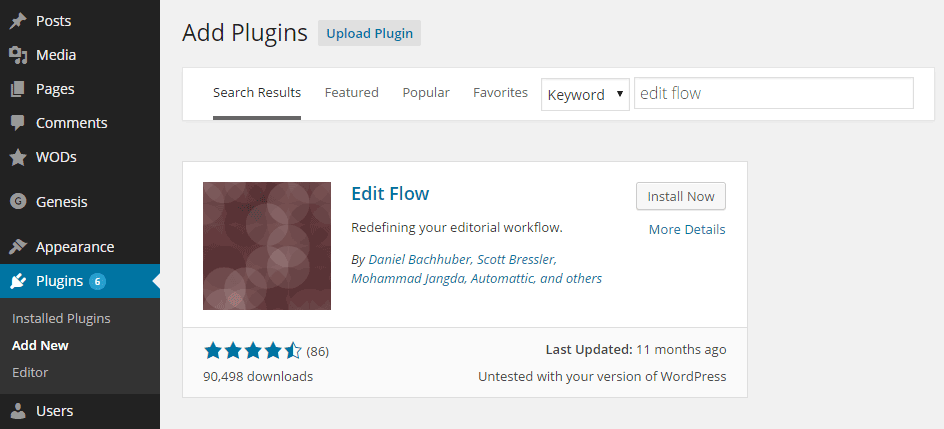
Once the plugin has been installed and activated, the different tools can then be accessed from the Edit Flow menu on the admin sidebar of your site’s dashboard.
Each of the eight components of Edit Flow can be independently enabled or disabled as required. Also, they can all be configured to better meet your needs.
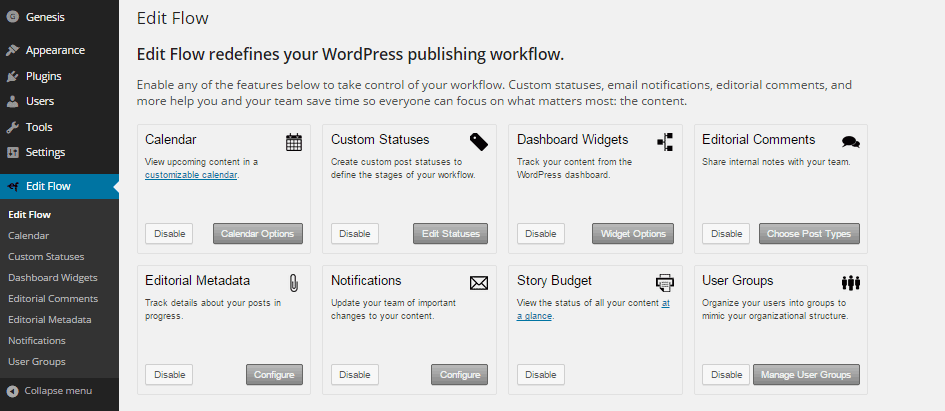
For example, if you wanted to add a new custom post status to your site, such as Submit for Review, it’s as easy as clicking on the edit button for the custom statuses and then creating a new option.
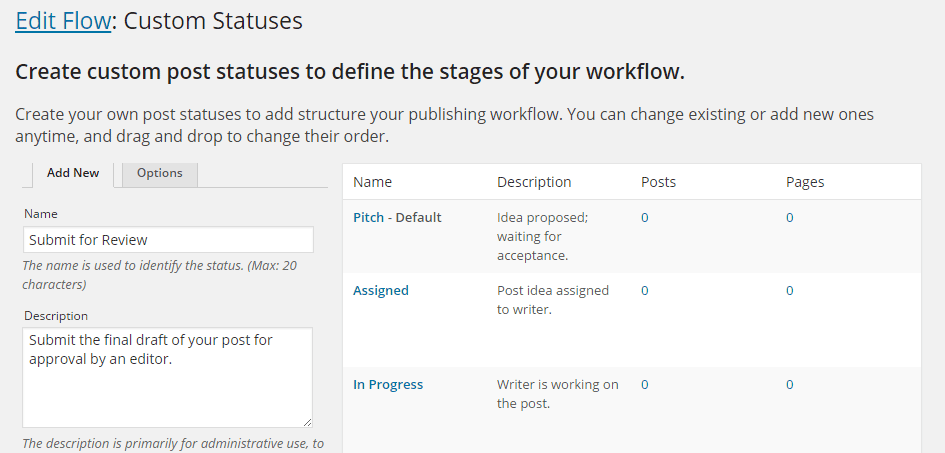
Through the options you can also decide which post types, such as posts and pages, this status will be available for.
How to Schedule WordPress Posts with the Editorial Calendar
Another useful feature of Edit Flow is the Editorial Calendar. This tool gives you an overview of all the content that is scheduled for publication on your blog.
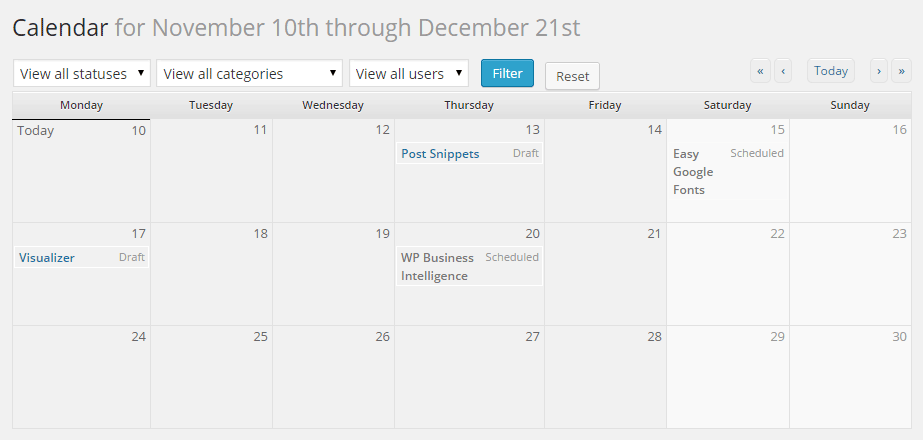
Editors will find the calendar very helpful as posts can be filtered by status, category, and author, allowing editors to get a clear picture of the future publishing schedule. The calendar overview also makes it very easy to access posts directly and change their status or publication date.
Keep Communication Inside WordPress
Rather than creating email chains that fill up inboxes and are hard to keep track off, by using Edit Flow you can keep post-specific discussions inside WordPress.
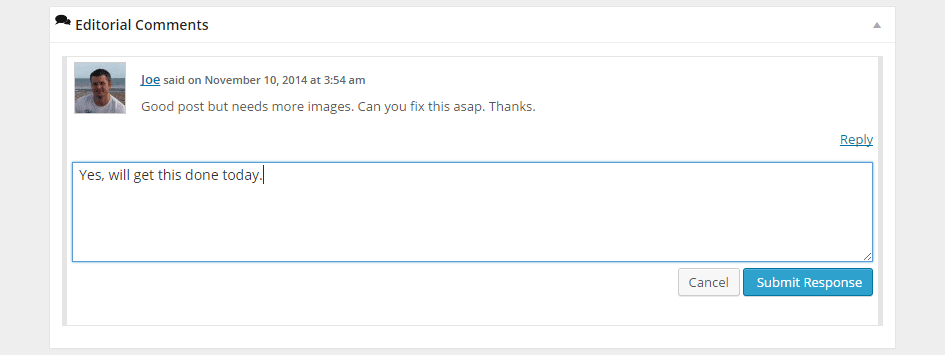
As the plugin adds an optional box to the post editor screen, editors and writers can leave messages for each other, instead of sending emails back and forth.
By combining Editorial Comments with the notifications feature of Edit Flow, the users working on a post can be notified by email when a comment has been left, as well as receiving a notification when one of their posts goes live. This then gives authors a reminder to share their content socially once it has been published.
Conclusion
If you are looking for a better way to communicate with, and manage your content writing team, then Edit Flow is a great free solution.
As the different modules can be activated individually, you can use as much or as little of the functionality of Edit Flow as required.
If you have any questions about using Edit Flow or working with multiple authors on a blog, please leave a comment below.
