Today, I want to show you how to add new writers to WordPress.
As your website grows, you’ll quickly realize you don’t have the time to do everything you used to do. One of the most important lessons you’ll learn in business is how to delegate.
It can be hard to hand over responsibility at first, especially if you’ve poured your heart and soul into a project. But if you want your business to grow faster, it’s just something you’ll have to come to terms with. There are other highly skilled people out there, and by delegating certain tasks to specialists, you’ll get more done.
For many websites — in particular, blogs — content is an important driver of business. In other words, the more high quality content you publish, the more traffic you’ll generate.
Of course, creating content is a time-consuming task, and not everyone is cut out for producing high quality content, regularly.
This means content is usually one of the first tasks site owners outsource. If you can afford it, it’s a great way to expand your content production and, in time, your blog’s reach.
That’s why most of the larger blogs are multi-authored — Pagely’s included. Unless you’re a content machine, you can’t do it alone forever.
Fortunately, adding new authors to a WordPress website is easy. If you want to add new authors to your roster, this short tutorial will show you how.
Add New Users to WordPress
As the site owner, you’re automatically assigned the Administrator user role. That means you can perform any action you want on your website, without restriction. This includes creating new users.
From your WordPress dashboard, click Users then Add New.
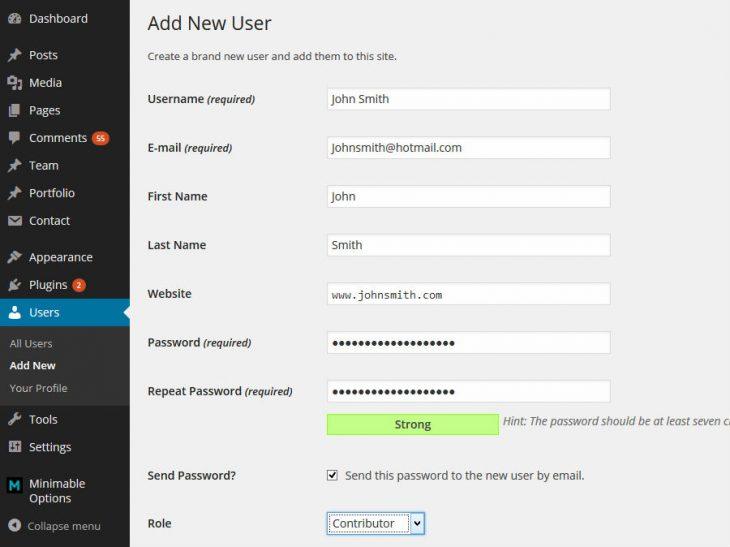
First, create a username for the new user. Pick something memorable and relevant — once the username is set, it can’t be changed.
You’ll also be asked to provide a password, and an email address for the login credentials to be sent to.
You can also choose to fill in the user’s first name, last name, and website fields. This isn’t essential, and your new user will be able to fill in this information for themselves after logging in.
The most important part of the process is getting the right “role” for your user. By default, WordPress supports five user roles, with each giving different levels of access to a user.
Which user role should you choose? Well, that depends on what you want from your writer, but here is a quick rundown of the default options:
- Administrator: an Administrator has complete access to a website, and is usually reserved for the site owner. Administrators can add and delete users — hint: that includes other Administrator accounts, like your account. This is way too much access for a blog contributor.
- Editor: if you’re just looking for someone to write content, again, the Editor role offers too much access. Editors can write, edit, and delete posts, including other users’ work. If an Editor goes rogue, they can do a lot of damage to your blog.
- Author: the Author role might seem perfect — you’re looking for an author, after all — and in most scenarios this role would be just fine. As you can imagine, Authors can write and edit their own work. However, Authors can also delete their work — this could cause problems in the event of a fallout.
- Contributor: in my opinion, Contributor is the perfect user role to assign a hired writer to. Contributors can write and edit their own posts, but can’t edit or delete published material. This minimizes the damage Contributors can do if things turn sour.
- Subscriber: the final default WordPress user role is Subscriber. Unfortunately, this role is too limited for blog contributors, as Subscribers are unable to write or edit posts.
If you’re unsure which option to pick, go with the Contributor role. This will allow someone to write posts for your website, but it also means they can’t sabotage your site if you fall out.
These five broad user roles should be enough for most WordPress websites, but it’s worth pointing out that a plugin like User Role Editor will give you greater control of each user’s capabilities and access levels.
When you’ve selected the user’s Role, hit the Add New User button and you’re all done! If you checked the Send Password checkbox, an email will automatically be sent to the new user, giving them the credentials needed to log in.
Final Thoughts
WordPress makes it really easy for you to take on new content producers for your blog. By following this simple tutorial, you can create a new author access in just a couple of minutes.
The most difficult part of the process is knowing what user role to choose. In my experience, if you stick with Contributors, nothing can go wrong.
Remember, should some problem arise, as the site owner, you have administrator capabilities — that means you can delete users if you need to. So just relax, and try to hire the right people to take your business to the next level!
Do you have any questions about adding new users to WordPress? Fire away in the comments section below!
Featured image credit goes to Nicoleleec.

after i added my author they didn’t see a tool where the could make post? how do I fix that problem?