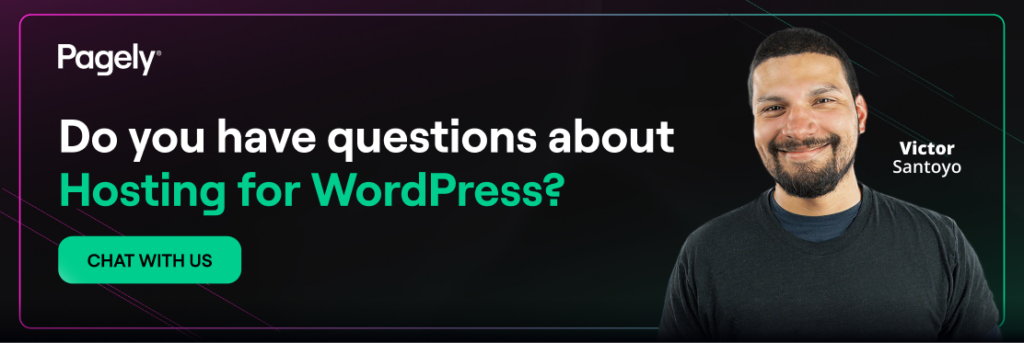Dealing with a messy layout is a real headache for designers, hurts conversion rates, makes people lose trust, and drowns support teams. For the last ten years, teams have consistently kicked the can down the road on formatting issues until they hit critical landing pages, then they just slap on quick fixes. Below is a playbook that walks through diagnosis, quick in-editor adjustments, targeted WordPress CSS fixes, responsible plugin usage, and the point where calling an expert stops being a luxury and starts being the fiscally sound option.
Understanding WordPress formatting issues
Common types of formatting issues
Paragraph spacing that doubles for no apparent reason. Headings that jump from H2 to H4. Bullet lists that lose their indents. Images floating in the wrong direction. These are the everyday offenders that push visitors and conversions away. Here are a few repeat headaches:
- Spacing and line-height inconsistencies.
- Unpredictable font sizing or color shifts.
- Alignment problems with media or buttons.
- Broken shortcodes leaving raw text.
Left unchecked, these glitches add friction to a user journey that should feel seamless. A distracted reader is a reader who won’t click “Add to Cart” or fill out a lead form. Fix WordPress formatting as soon as you spot trouble, and the payoff is immediate: lower bounce rates, higher trust, and cleaner hand-off to your marketing funnel.
Causes of formatting problems
Most WordPress editing issues trace back to one of three sources. First, conflicting CSS between themes and plugins overrides default styles. Second, messy markup sneaks in when users paste content straight from Google Docs or Word, bringing hidden <span> and <font> tags along for the ride. Third, template customizations inside a child theme get out of sync after a core, plugin, or PHP upgrade.
Each formatting issue carries a distinct business risk. For example:
- Conflicting CSS might only appear on specific devices, leading to unnoticed losses in mobile revenue.
- Hidden markup increases page weight, negatively impacting Core Web Vitals and ad impressions.
- Outdated templates can even cause checkout pages to malfunction, immediately halting sales.
Identifying the root cause swiftly is crucial for minimizing lost sales and maintaining stakeholder confidence.
Fix WordPress formatting with content adjustments
Using the Block Editor
The Block Editor is the primary, low-code tool for resolving WordPress formatting problems. Use the list view to identify the problematic block, then delete any extra “Group” or “Spacer” blocks that may have accumulated during the editing process. Use the “Clear formatting” option on highlighted text to strip unwanted styles. For repeat sections (pricing tables, staff bios, testimonials) create a reusable block so every instance looks identical. This keeps branding uniform and slashes editing time for your content team, freeing them to focus on campaigns that produce revenue instead of pixel pushing.
Pro tip: before you click “Update,” preview on tablet and phone widths. Many block-level quirks appear only when the viewport shrinks, and it’s better to catch them here than through a midnight Slack message from your boss.
HTML vs. Visual Editor
Sometimes the Block Editor can’t see the stray tag that’s mangling your layout. Toggle to Code Editor (the HTML view) and scan for orphaned <div> or <p> tags. If you migrated from the Classic Editor, you may also find leftover <br> tags stacked like dominoes. Clean them out, preview, then switch back.
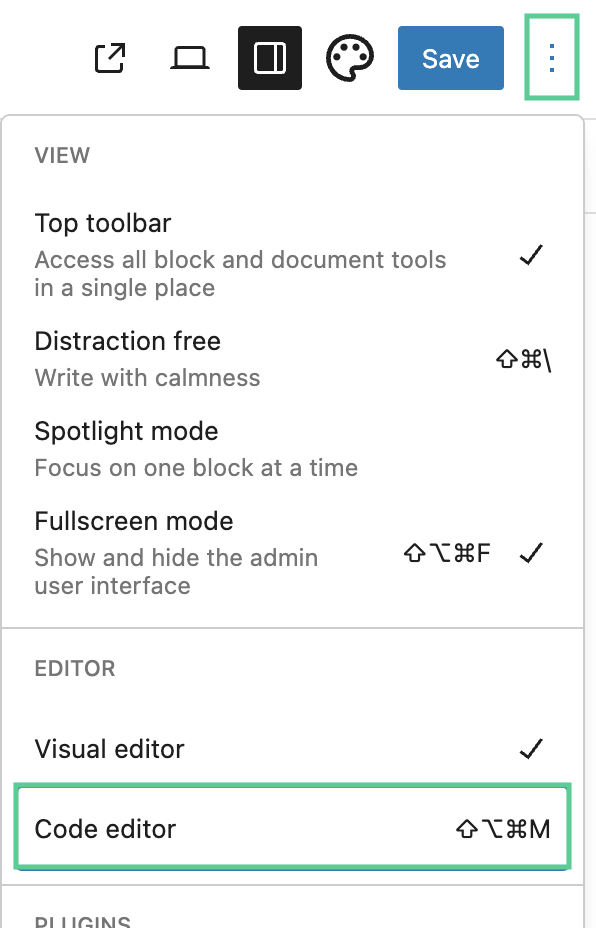
If you’re nervous about touching raw markup, create a draft copy first. On managed hosts like Pagely, one-click staging environments let editors experiment without risking production revenue.
CSS fixes for WordPress formatting
Identifying CSS issues
Go to your site in Chrome and open DevTools:
- Click the element that looks off, and watch for a red strikethrough in the Styles panel. That’s a CSS rule being overridden.
- Note both the source file and line number.
- Toggle device mode to see if the glitch appears only on certain breakpoints. Screen-specific problems usually point to media queries gone wrong.
Keeping a record of these findings pays dividends later. For a quicker read on site-wide problems, run your site through PageSpeed Insights. Tall CLS (Cumulative Layout Shift) numbers often flag padding or margin mishaps hiding in your stylesheet.
Custom CSS for adjustments
After you isolate the errant rule, apply targeted WordPress CSS fixes in Appearance → Customize → Additional CSS or inside your child theme’s stylesheet. Start with the smallest change that resolves the issue.
For example:
/* Standardize button padding across breakpoints */
.wp-block-button a {
line-height: 1.2;
padding: 0.75em 1.25em;
}
Resist the urge to add !important everywhere; that quick win morphs into technical debt during the next redesign. Lock fixes to unique class names so global styles stay intact. By limiting scope, you preserve site-wide consistency and avoid those quiet layout regressions that cost hours later.
If you suspect your main stylesheet is bloated, consider a rounds-based cleanup: remove unused selectors, consolidate color variables, and switch repeated values to CSS custom properties. A 20% leaner CSS file may shave multiple kilobytes per request, which directly affects mobile bounce rates.
Using plugins to fix WordPress formatting
Plugins that auto-correct markup or manage CSS can save the day, but choose with care. A lightweight clean-up plugin can strip Word garbage, convert curly quotes, and close unbalanced tags on the fly. Another can generate a custom stylesheet without editing PHP files. Handy, yes, until a bloated “all-in-one” bundle injects 30kB of unused JavaScript into every page and craters your mobile scores.
A responsible selection framework looks like this:
- Identify the exact symptom. If you only need to fix WordPress formatting for pasted content, a dedicated “HTML Tidy” plugin is likely enough; skip page builders or visual editors that bring their own CSS payload.
- Check last update and active installs. Anything untouched for a year is a future liability.
- Review support threads for “white screen,” “500 error,” or “critical issue.” Frequent cries for rescue hint at deeper conflicts.
- Test on staging first. Any plugin that manipulates output can collide with caching layers, especially if you’re on a high-availability stack like Pagely.
- Measure results. Use WebPageTest before and after activation to verify it reduced HTML size or CLS. If impact is neutral, disable and move on.
Categories worth considering:
- Markup sanitizers that strip inline styles.
- Accessibility checkers that flag missing alt text or improper heading order.
- CSS-in-Dashboard editors for non-developers who need minor tweaks.
Remember: Every plugin carries maintenance overhead. A $0 extension that later breaks checkout during Black Friday is far more expensive than a developer’s one-time CSS fix. Total cost of ownership beats sticker price every single time.
Best practices for maintaining WordPress formatting
- Adopt a content style guide. Define heading hierarchy, image ratios, button styles, and acceptable embed sources. Nontechnical editors get clarity; brand managers get consistency; compliance teams get fewer surprises.
- Enforce role-based permissions. Limit who can insert custom HTML. Marketing can still move fast, but accidental markup disasters vanish.
- Use a staging environment. Pagely customers spin one up in minutes, replicate production data, and preview edits without risking the live funnel.
- Automate visual regression tests. Tools like Percy, Diffy, or Chromatic flag layout drift after plugin updates. A single screenshot diff can save a product launch.
- Schedule quarterly CSS audits. Remove deprecated classes and consolidate duplicate declarations. A lean stylesheet shortens render time and simplifies future redesigns.
- Document “last known good” configurations. Keep a changelog of theme version, plugin versions, and custom snippets. When something goes sideways, you can roll back clinically rather than frantically.
- Train editors on pasting behavior. Show how “Paste as text” in the Block Editor avoids hidden formatting. Ten minutes of training cuts hours of cleanup down the road.
Steady adherence to these habits cuts rework, holds maintenance costs steady, and keeps brand integrity intact across campaigns and seasons. That reliability translates directly to fewer emergency developer retainers.
When to seek professional help
Are formatting bugs driving you nuts? Does one fix turn into an all-day coding nightmare? It’s time to call in the pros. Think about all the money you’re losing from missed PPC conversions, delayed launches, and your team wasting time on fixes instead of growth. When those hidden costs add up to a few hundred bucks, bringing in an expert is actually the smarter, cheaper move.
Signs you’ve reached that inflection point:
- The same layout misaligns after each plugin update.
- Mobile conversions lag desktop by more than 30% and you can’t pinpoint why.
- A/B tests show design variants winning in Figma but losing live due to markup inconsistencies.
- Stakeholders send you screenshots that differ wildly across devices or regions.
A seasoned developer will trace WordPress editing issues back to root causes. Whether it’s theme architecture, outdated page builders, or aggressive minification, they’ll identify and patch issues within hours. Enterprise sites often jump straight to a dedicated WordPress host that pairs optimized infrastructure with senior engineers. That combination eliminates whole categories of front-end glitches: inconsistent cache tiers, mismatched PHP versions, or non-standard database setups.If you’re ready for that level of consistency, talk to us. Our Premium WordPress Support team aligns your stack with business goals. Schedule a consultation through our contact form and find out how much revenue stable formatting can return to your bottom line.