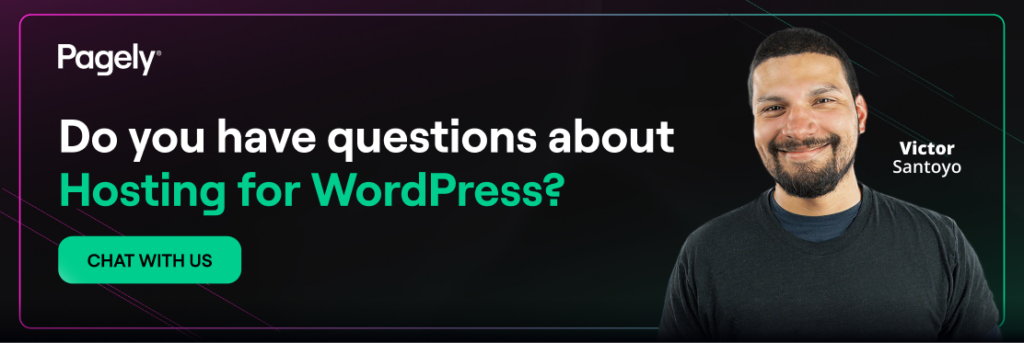When your website’s homepage takes more than a few seconds to load, the impact can be significant. From an SEO perspective, search engines prioritize faster sites, meaning a sluggish homepage can make it harder for people to discover you. Beyond visibility, slow performance can hurt your brand’s image with visitors often perceiving a laggy site as outdated or unprofessional, which can drive them away before they engage.
The financial costs are just as serious. Marketing spend is wasted when ads send users to a site that loads too slowly, causing them to abandon the page in frustration. Conversions also decline, since users are less likely to complete actions such as purchases or sign-ups on a sluggish site. On top of that, performance issues typically lead to more customer support inquiries, with users reporting unresponsive behavior, which adds unnecessary strain to operational resources.
Factors influencing site speed
Server location and network quality
How far away your website’s server is from your visitors really affects how fast your site loads. Imagine a business in San Francisco with customers in London. If their website has to send data all the way across the Atlantic for every single click, things are going to slow down quite a bit. Utilizing a Content Delivery Network (CDN) or edge nodes helps to mitigate this by storing copies of the website content closer to the users, effectively reducing the geographical distance and the associated latency.
PHP version and execution limits
As each new PHP version is released, the efficiency with which it executes commands improves. Upgrading to a newer version can significantly improve your site’s server response time. And don’t worry, Pagely’s got your back with long-term support to make sure your site stays fast and updated, without messing with your current code.
Object caching and page caching
Properly configured caching reduces the time it takes for your website’s server to respond. When a cache is effectively utilized, it means many common requests for information, which would typically involve complex database searches and processing by the server’s scripting language, are instead quickly retrieved from a readily available, pre-processed storage area. This streamlined retrieval avoids the heavier computational burden that would otherwise be necessary, leading to a much faster delivery of content to the user.
Image and asset weight
Getting your image sizes just right is important for website speed. Big hero banners, even if they’re just a few megabytes, can really slow down your page load times and undo all your hard work on the backend. Use modern image formats like WebP (compress way better) and SVG for icons (vector-based, scale perfectly without losing quality). These cut down on how much a browser needs to download. Plus, using CSS sprites lets you combine a bunch of small images into one file, which lightens the load even more and helps your pages render faster.
Front-end code efficiency
When stylesheets loaded by the browser prevent content from appearing, or when JavaScript isn’t compressed and unnecessarily slows down load times, and even when fonts that aren’t actually used are still loaded, it all contributes to a slower initial display of the website’s content.
Third-party scripts
Beyond core website content, many external services can significantly impact page load times. These often include tools for tracking user behavior, enabling live chat, visualizing user interactions, and delivering custom fonts. Regularly review these services to remove or defer any that offer limited benefit.
Database health
Looking out for slow database queries can really help avoid performance headaches, especially when your site’s traffic is going through the roof during a big sale. If unable to manage them yourself, a reliable host with active database optimization can handle the task to ensure everything runs smoothly and freeing up your system’s resources.
Traffic volatility
Get ready for big traffic spikes! Product launches, holiday sales, or major online events can send your visitor count through the roof. If your site isn’t set up to handle it, especially without automatic scaling, your server’s PHP workers can get swamped. This leads to a backlog of requests and a significant delay in the time it takes for the user’s browser to receive the first byte of data, making the site feel much slower.
Key speed benchmarks for your site
First Contentful Paint (FCP)
FCP measures when the first piece of content (text, image, SVG, or background) renders in the visitor’s browser. Anything under one second keeps the user engaged; over two seconds and you’ll see frowns, pogo-sticking, and if you sell products, abandoned carts. Hosting influences FCP through TTFB, but front-end optimizations such as CSS prioritization, font preload, and script defer matter just as much. Treat FCP like the handshake that starts the customer relationship.
Time to First Byte (TTFB)
TTFB tracks how long your server takes to respond after the browser asks for a page. Sub-200ms is today’s gold standard, though global audiences add some unavoidable latency. Anything above 500ms usually points to overloaded PHP workers, inefficient database queries, or a distant data center. Because TTFB is almost entirely a server story, fast WordPress hosting offers the quickest win here; you can’t minify your way out of a slow server.
Fully loaded time
Fully loaded time records when every asset (images, scripts, fonts) finishes downloading. Retail sites should stay under three seconds during typical traffic and under five seconds during Black Friday-level spikes. CDN use, script deferral, media optimization, and HTTP/2 multiplexing all shorten the timeline, but a provider that autoscaling resources during bursts prevents backend queuing that would otherwise stretch the clock.
Tools for measuring your site’s speed
Using Google PageSpeed Insights
PageSpeed Insights blends real-world data from the Chrome User Experience Report with Lighthouse lab tests. Paste a URL and you’ll receive:
- Core Web Vitals (FCP, Largest Contentful Paint, Cumulative Layout Shift)
- Field data segmented by device type and connection speed
- Specific opportunities such as “Reduce unused JavaScript” or “Serve images in next-gen formats”
- Diagnostics that flag potential server response time issues
Check out the “Origin Summary” graph. It pulls together performance data from all your pages, helping you spot issues with your templates that individual tests might miss. PageSpeed Insights also scores how fast your server responds. If you see “Reduce initial server response time,” it’s time to look into TTFB, how many database queries are running, if your plugins are slowing things down, and your hosting plan.
For executives who want trend lines, export the JSON report and track a rolling three-month average. Tie improvements directly to KPIs like conversion rate, ad revenue, and support cost to sell performance work internally.
GTmetrix analysis
GTmetrix marries Lighthouse with its own waterfall viewer, giving you a filmstrip view of exactly which file delays render. After running a test, flip to the Waterfall tab; the first vertical bar is TTFB, the second is DOM loaded, and the last is fully loaded. Long horizontal bars highlight problem assets and hand you the URL of the offending file.
Use the Video option to watch a frame-by-frame replay. Decision-makers love seeing the moment a banner finally appears since it turns an abstract metric into a visible experience.
GTmetrix also tracks total page weight and request count right next to its letter grades. Aim for under 1MB and fewer than 100 requests for marketing pages. Heavier SaaS dashboards might need more, but every additional kilobyte should earn its keep.
For global brands, test from multiple nodes to understand how geography shifts numbers. If FCP is one second in New York but four in Singapore, add edge caching or spin up a regional data center with your host.
Interpreting speed test results
Understanding performance scores
Scores offer a quick snapshot, yet the underlying metrics drive user behavior. A 90 PageSpeed Insights score with a 1.2s LCP beats a 98 score with a 2.5s LCP every time. Anchor your targets:
- LCP under 2.5 s for 75% of users
- TTFB under 200ms consistently
- CLS under 0.1 to keep layouts steady
Everything else feeds those top-line goals.
Identifying bottlenecks
Pattern-match your test output:
- High TTFB + good front-end grades = Server or database problem.
- Good TTFB + slow FCP = Render-blocking scripts or heavy CSS.
- Fast desktop, slow mobile = Image weight, font loads, or stalled third-party tags.
- Variable performance during peaks = Insufficient PHP workers or a lack of scaling.
Keep a spreadsheet of metrics before and after each change to quantify impact. If the bottleneck remains server-side after plugin audits, upgrade to a faster plan or consider a move to High Availability hosting.
Best practices for fast WordPress hosting
Choosing the right hosting provider
Price tags on shared plans are tempting, yet a cheap host burns money in dev hours, lost sales, or brand erosion. Ask pointed questions:
- How do you scale PHP workers during traffic bursts?
- Is Redis, object caching, or Brotli compression included?
- Do you provide a staging environment identical to production?
- How many WordPress engineers are on call at 3 AM Eastern?
- Can you supply a slow-query log without my team SSH’ing in?
Pagely’s High Availability plans backed by AWS tick those boxes and layer on proactive monitoring that alerts you before a campaign melts your servers. Agencies juggling multiple client sites appreciate the simplified procurement in our agency partnership program.
Optimizing your WordPress site elements
- Serve images in next-gen formats and compress to 80% quality.
- Enable HTTP/2 or HTTP/3 to multiplex requests.
- Limit plugins that run heavy database queries on every page; swap page-builder shortcodes for lean blocks where possible.
- Defer non-critical JavaScript and inline critical CSS.
- Preload key fonts to eliminate flash-of-invisible-text.
- Lazy-load below-the-fold media so users see content sooner.
- Implement server-level GZIP or Brotli compression and verify it stays active after each update.
Combine these tactics with a staging workflow so performance checks happen before you press “Deploy.” Consider pairing Lighthouse CI with GitHub Actions so pull requests that add 250kB of JavaScript get flagged automatically.
Conclusion
Speed testing is a continuous feedback loop tying site health directly to revenue, retention, and marketing efficiency. By focusing on FCP, TTFB, and fully loaded time, you zero in on metrics that influence bounce rate, search rank, and customer loyalty. Smart site owners treat infrastructure as a growth lever, not a sunk cost. If the numbers point toward a server bottleneck, upgrading to the fastest WordPress hosting produces an immediate lift without rewriting a single line of theme code.
Ready to shift your site into the fast lane? Compare our dedicated WordPress hosting plans or reach out to our team for help getting started.