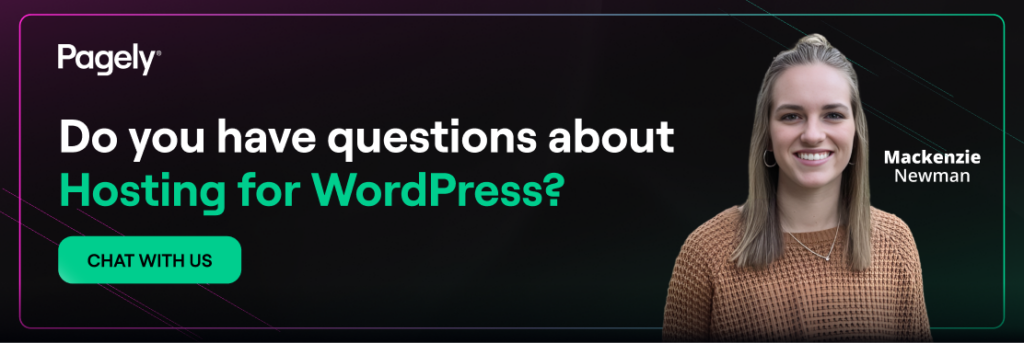From forums and chat rooms to blog posts and conferences, the amount of WordPress support available truly is infinite; but, with so many resources at our fingertips, how does one find the answer to a simple WordPress question? To sort through all the information, it’s important to know where you can go to ask for WordPress help.
This post is filled with resources on all aspects of WordPress support, ranging from the deeply technical to the inspiring and educational.
The Right Host for WordPress Help
What’s the first step in getting proper WordPress help? Choosing the right host. With a variety of WordPress hosting available, it’s important to know exactly what you’re signing up for.
Shared and VPS Hosting
Shared and VPS-hosted sites allow for more autonomy in WordPress development and maintenance. They also require much greater independence when it comes to troubleshooting. Even though many providers offer tools like one-click WordPress installers and knowledge bases, the user remains responsible for updates, security, and troubleshooting.
Self-hosting makes sense if budgets are tight or you’re running low-risk hobby projects. As soon as customer experience or revenue is on the line, the hidden costs surface quickly. Every lost checkout during a plugin conflict, every hour you spend hunting a PHP warning, chips away at ROI. Factor the value of your own time before assuming “cheap” infrastructure is actually less expensive.
Managed Hosting
If you’re not keen on the idea of solving every WordPress problem on your own, consider the benefits of managed hosting for WordPress. Managed hosting maintains all technical aspects of running a WordPress website, including security enforcement, malware scanning, automatic software updates, site reliability, increased speed, daily backups, and downtime monitoring. Managed hosts also typically offer dedicated technical support, ensuring your questions are promptly answered.
Managed hosting for WordPress provides the most balance in terms of both customization and support. How? Because delegating these essential, yet time-consuming tasks allows you to engage more deeply with the WordPress community – ask questions, generate discussions, and learn more about the ins and outs of the world’s favorite CMS.
Unless you’re skilled in technical support, adopting managed hosting services remains the recommended choice in 2025 and beyond.
Consider evaluating providers on three business-level metrics:
- Uptime backed by financially binding SLAs. Every minute of downtime has a dollar value.
- Mean time to resolution (MTTR) for support tickets. Fast, knowledgeable answers keep marketing schedules on track.
- Predictable total cost of ownership. Bundled backups, staging, and WordPress-aware security reduce the need for extra SaaS add-ons.
Teams that need even tighter control over performance often graduate to fully dedicated WordPress hosting. If that sounds familiar, compare options on the our plan comparison page to see how single-tenant stacks deliver consistent throughput during traffic surges.
WordPress Technical Support
Begin with the two main forums on WordPress.org: the main support page and the How-to and Troubleshooting page. For effective questions, review this guide on writing a great WordPress support request. If you’re facing an error message, use the HelpHub documentation to search effectively for solutions.
WordPress has introduced integrated tools like Site Health (under Tools → Site Health in your dashboard), which helps identify common issues without the need for additional plugins. Additionally, explore WordPress.tv for great support videos, or visit Learn WordPress, an official educational resource offering workshops, tutorials, and lessons suitable for all skill levels.
Installing the right plugin might solve your problem. For example, to reduce server load and increase your website’s speed, a caching or optimization plugin from the expansive WordPress plugin directory could help.
To narrow your search, consider these resources:
- Essential WordPress plugins for business websites (2025)
- Must-Have WordPress Plugins
Also, Stack Exchange’s WordPress section is excellent for advanced technical questions, particularly code-related issues.
Don’t forget staging sites
Before applying any fix you’ve found, spin up a staging site. WordPress core includes a built-in site cloning feature through WP-CLI, and most managed hosts provide one-click staging. Testing first prevents the classic “white screen” that sales teams notice five minutes before a webinar.
PHP versions and long-term support
Running the newest WordPress release on an outdated PHP version creates hidden liability. Performance drops by double-digit percentages and security patches dry up. If your operating budget can’t absorb a full upgrade cycle right now, consider specialized PHP long-term support services that extend coverage while you plan a cleaner migration.
Logs are your friend
Enable WP_DEBUG_LOG in wp-config.php and review error logs through SSH or your host’s control panel. A single undefined index notice can explain why an Ajax call never returns. Learning to read logs saves more time than memorizing every hook and filter.
WordPress Design and UX Support
If you’re new to WordPress, the level of visual customization available will surprise you. These resources will help solve issues related to your theme, logo, and photos.
For inspiration, visit Awwward’s WordPress page, showcasing thousands of curated WordPress websites. Each submission is tagged, allowing you to filter by relevant design elements.
The next step after choosing a theme is learning how to customize it. Whether you’re using traditional themes or newer block-based themes introduced by WordPress’s Full Site Editing (FSE), there’s always more to learn. Review this comprehensive guide on customizing WordPress themes and familiarize yourself with the Gutenberg block editor, now integral to site-wide customization.
For challenges adapting to Gutenberg or the block-based Site Editor, refer to the extensive Gutenberg handbook or community forums.
Prioritize accessibility early
Accessible design isn’t only a moral choice; litigation risks and SEO penalties make it a financial decision. Use tools like WAVE or Axe to audit color contrast and ARIA labels. If the report looks overwhelming, tackle the highest-impact items first: heading order, alt text, and keyboard navigation.
Image optimization tips
Large hero images remain a leading cause of sluggish First Contentful Paint scores. Compress with modern formats (WebP or AVIF) and set appropriate srcset attributes so mobile devices aren’t forced to download 4K assets. Offloading images to object storage connected through your CDN often slashes time-to-first-byte, something Google’s Core Web Vitals rewards.
Help From The WordPress Community
WordPress’s amazing worldwide community eagerly answers questions. The official forums on WordPress.org are essential, and many of your questions likely already have answers there.
For a casual environment, join the Facebook group “WordPress, SEO and Internet Questions” with around 25,000 members as of 2025, or explore the Advanced WordPress Facebook group for developer-level discussions.
If you’d simply like to expand your WordPress knowledge, explore:
- Post Status: Podcasts and articles covering WordPress in-depth
- WP Tavern: The go-to source for community-driven WordPress news
- wpMail: A weekly newsletter rounding up WordPress updates
Don’t overlook the vibrant WordPress subreddit (r/WordPress, r/WordPressDev), unofficial Slack channels, or emerging Discord servers for real-time interaction and feedback.
Consider attending local WordPress meetups and WordCamps, often featuring live help sessions where you can directly interact with experts.
Give back when you can
Open source thrives on reciprocity. Once you solve an issue, circle back and post the fix that worked. Contributing even a small code snippet or documentation update sharpens your expertise and builds goodwill you’ll appreciate when you hit the next roadblock.
Creating a Recovery Plan
Whether your website goes down or you’re hacked, having a plan in place is essential. Managed hosting for WordPress is the best proactive solution; still, create a clear action plan for emergencies. Review this disaster recovery plan and consider these security best practices:
- Keep WordPress core, themes, and plugins up-to-date.
- Use strong, unique passwords and enable two-factor authentication.
- Regularly back up your website using trusted tools like UpdraftPlus or Jetpack Backup (formerly VaultPress).
- Conduct occasional security audits using plugins like Wordfence, Sucuri, or iThemes Security.
Many managed hosts already include built-in backups, malware scanning, and uptime monitoring, but maintaining your own precautions remains wise.
Define roles before an incident
In larger organizations, confusion about who owns the response can extend downtime. Create a contact list with primary and secondary owners for infrastructure, content, legal, and social media. Store it offline so you aren’t chasing credentials while the homepage is throwing a 500 error.
Test your backups
A backup is only as good as its restore process. Schedule automated restore tests on a staging environment at least quarterly. Measure how long it takes to reach “site fully operational” and note any missing pieces, like user-generated media stored outside wp-content.
When to bring in professional support
Even a well-connected community and solid recovery plan hit limits. Projects with six-figure monthly revenue, high-profile media launches, or compliance requirements can’t afford uncertainty. At that stage, outside expertise produces direct financial returns through faster page loads, stronger security posture, and smoother release cycles.
- High-traffic campaigns: If you’re bracing for a national TV spot, queue up a high availability WordPress solution weeks in advance.
- Regulated industries: Universities, healthcare providers, and publishers often lean on the regulatory compliance offerings managed hosts provide.
- Complex integrations: When WordPress must exchange data with legacy ERPs or mobile apps, choose a platform with proven integration tooling.
Next steps
You now have a clear roadmap for WordPress help, from self-serve tutorials to enterprise-grade support. Bookmark the resources, set a fifteen-minute reminder each Friday to scan community updates, and audit your current backup strategy before the end of the week. Should you decide a managed platform is the smarter financial play, review our pricing or follow the link below to reach out. Smarter support starts with the right foundation.