You use a lot of different tools in your business. You’ve got WordPress, Google Drive, Evernote, MailChimp, Asana, and dozens of others. And while all these tools are incredibly helpful, there’s one major problem:
They don’t communicate well with each other.
In other words, getting information from one app to another isn’t usually very easy. For example, let’s say you wanted to create a new line in a spreadsheet every time someone contacts you through your website.
Normally, you might have to manually download the contact information and then copy and paste it into the sheet. It’s a pain.
That’s where Zapier comes in.
It allows you to connect apps that don’t normally communicate AND automate tasks between the apps. This can save you huge amounts of time as well as eliminate the tedious tasks that eat up your day to day.
Let me break it down for you.
What Exactly Is Zapier?
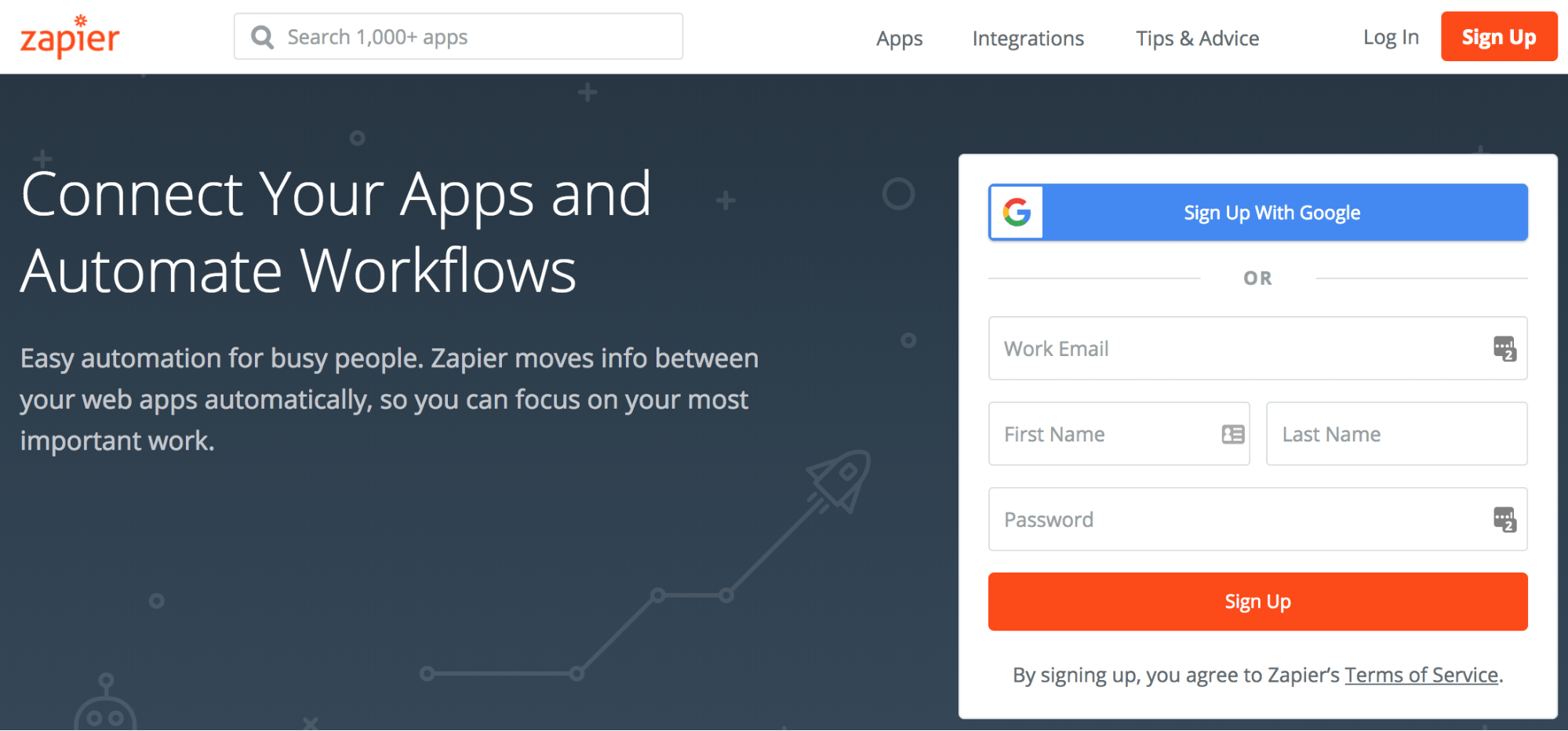
Simply put, Zapier is an online tool that connects and automates most of the apps you use, like WordPress, Gmail, MailChimp, Wrike, Zoho, ConvertKit, Trello, and hundreds more. It serves as a translator of sorts, translating the language of one app into the language of another so that they can pass information between each other.
And the beauty of it is that there’s no coding necessary. No waiting for developers to do what you ask. No digging into complex tasks and routines to try to connect radically different apps. Zapier does all that for you.
It serves as a digital butler of sorts, You can have Zapier automatically repeat tasks you would normally do yourself in your different apps. You can make a “Zap” which connects two or more apps with each other so they can talk to each other without you even entering the conversation.
Zapier constantly monitors all the apps so that when a prespecified condition occurs (like a WordPress form being filled in), it can perform the task you’ve created.
Scheduling meetings is another great example of how Zapier works. Let’s say you work in Slack a lot and tend to forget to look at your calendar. You can create a Zap that connects Google Calendar and Slack. Zapier will notify a Slack channel of your choosing that there is an upcoming Google Calendar event.
And it can do this for over 1,000 other apps too.
How Exactly Does Zapier Work?
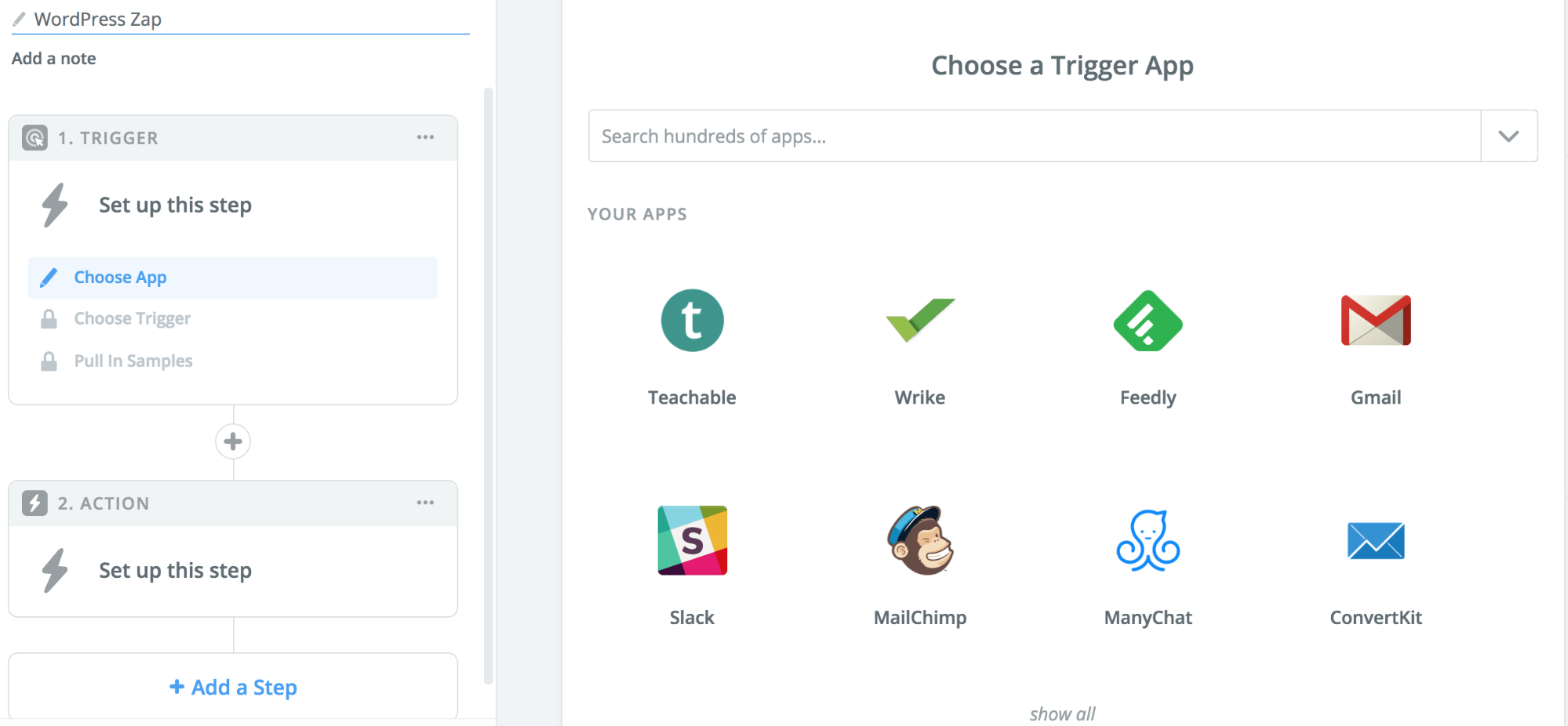
We’ve already explained the basics, but let’s dive in a bit more. To understand how Zapier works, you have to start learning the lingo.
A Zap is basically a template for something you want Zapier to do repeatedly and automatically, without you needing to intervene in any way.
Within a Zap, there are Triggers and Actions.
- A trigger is the initial event that sets the Zap in motion
- An action is what the Zap does in response to the trigger
Let’s use WordPress as an example. You might tell Zapier, “When I publish a new post in a specific category, automatically create and publish a Facebook post on my page.”
The Trigger here is you publishing the WordPress post and the Action is the post to Facebook. Then you can make a template for this Trigger-Action combo and apply it to any WordPress posts. This template is called a Zap.
If you wanted to make a record of the WordPress post in a Google sheet, you could add that into the Zap as well. It’s kind of like a recipe.
Or let’s say you were creating a new eCommerce store using WooCommerce. With Zapier, you can log every purchase into a Google Sheets spreadsheet so that you can keep track of all your orders. That’s how powerful and flexible Zapier is.
The best part is that you can set up custom Zaps for any apps supported by Zapier (which is over a thousand). Pick two or more apps, choose the Trigger, choose the Action, and Zap it for all future similar situations.
For some apps, Zapier will check on your Triggers every 15 minutes, while others get triggered immediately.
Automated data flow. It’s a beautiful thing.
What Can You Do With Zapier On WordPress?
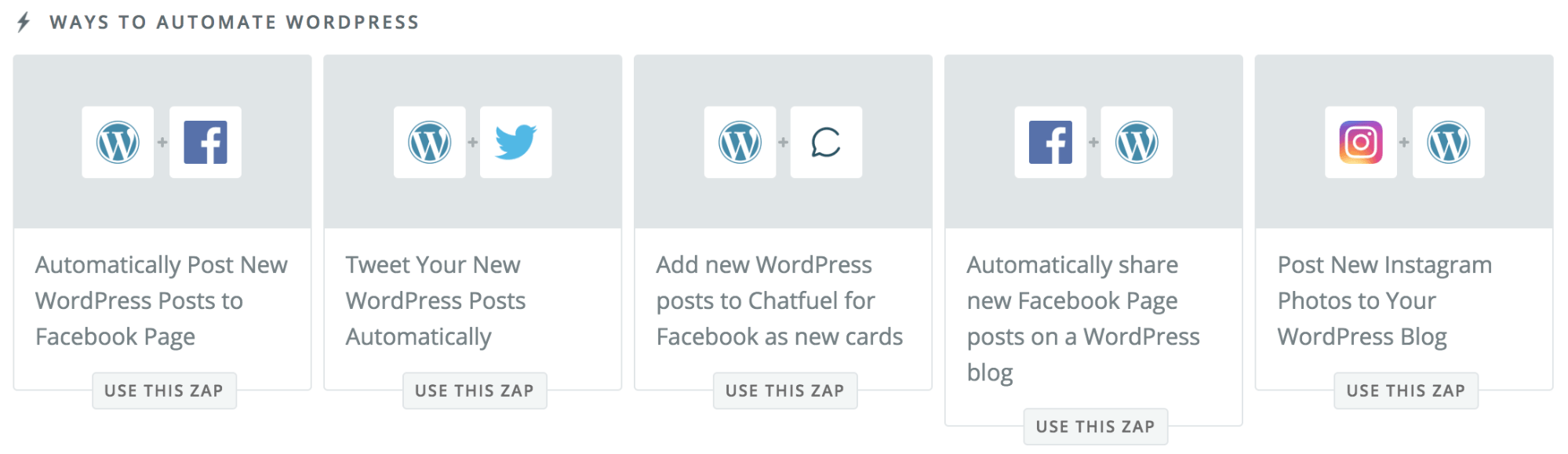
If you’re a WordPress blogger or using WordPress for your business’ website, you need Zapier.
What are of some of the ways Zapier can supercharge your WordPress workflow?
Here are the some of the Triggers you can set up in conjunction with both WordPress.com and WordPress.org:
- When your blog receives a new comment or a new comment status happens
- When you add a new tag, category, or any other way you would group posts
- When you publish a new post, add a post status, create a new post format, or create a new type of post
- When you add a new user or author to your WordPress backend
- When you or another user upload new media to your WordPress site
- When you set up nearly any type of Trigger via the HookPress plugin
These triggers can then perform actions in numerous apps without you ever having to click a button.
10 Things You Can Do With Zapier That Will Make Your WordPress Experience Easier
Let’s take this even further and look at 10 more things you can do when you combine the power of Zapier with WordPress. Remember — all of these Zaps are automatic.
Share New Posts On Social Media
You may have heard content marketers say something like, “Blogging is 5% writing and 95% other stuff.” Oftentimes, that’s true. But what if you could do less of that “other stuff” by delegating it to a machine?
Zapier can help you by automatically sharing your new WordPress posts across all your social profiles like your Facebook page, Twitter profile, or Pinterest profile. That way, you won’t need to go to those platforms and share the post manually.
Talk about a time saver.
With Facebook, you can even tell Zapier to share only certain types of posts and what Facebook pages to use. With Twitter, you can pre-set the format of the tweet, shorten the URL (or not), and specify what types of posts should be tweeted.
Post Instagram Photos To WordPress
When you connect the Instagram Zap, you can go the other way by posting new Instagram photos to your blog.
You can set it up so that when you post a photo to Instagram, Zapier will automatically publish it on your blog as a new post. You can even choose the post format and category.
This is especially useful if you’re a photographer or utilize your Instagram profile heavily in your business.
Post YouTube Videos To WordPress
Many businesses also have YouTube channels as a way of cross-promotion and reaching every potential customer. If that’s you, you may want to look into the YouTube Zap.
Like the Instagram Zap, you can have Zapier automatically post your YouTube videos to WordPress, choosing how the video post will look on the blog and if the post will go live immediately or be saved as a draft.
Post An RSS Feed To WordPress
You might be wondering why you’d want to post an RSS feed to your WordPress blog.
A simple reason is to create a feed of blogs other than yours that you enjoy reading and that you think would be useful to your readers. You can also bring together content from other platforms, like your social media profiles or other blogs you run.
However you use the RSS Zap, it’s going to be one of the easiest Zaps to set up (honestly, they’re all easy to set up).
Send Your Buffer Posts To WordPress
Buffer is an app that lets you schedule your social media content to Facebook, Twitter, and LinkedIn.
And with the Buffer Zap, you can also have that same content posted to your WordPress blog. After connecting Buffer, you just create a title, select the post author, and any categories or tags.
Post SurveyMonkey Responses To WordPress
If you’re not aware, SurveyMonkey is a free service that allows you to make custom surveys, which you can use to get feedback from your fans and followers.
And with the SurveyMonkey Zap, you can have people’s responses or the overall results of the surveys automatically posted to your WordPress site. This could be a cool way to tell your readers, “Hey! This is what you all think as a collective group. Cool, right?”
Send Google Docs To WordPress
Many writers and bloggers prefer to write in Google Docs. And with the Google Docs Zap, those types of people can easily transfer that content to WordPress. Zapier will automatically save Google Docs as draft posts in your WordPress account.
Add New WordPress Posts To Google Calendar
If you create a lot of written content, it’s really important to have a content calendar of some sort. Zapier knows that. That’s why they made a Zap that will add every new WordPress post to your Google Calendar.
This will help you easily see, at a glance, what posts are going to be published and when. No more accidental double posts or a long time in between posts.
Store WordPress Posts In Dropbox
You probably already back up the content of your blog, but it’s better to be safe than sorry and use a secondary (and even tertiary) backup. With the DropBox Zap, you can store individual WordPress posts on your DropBox. This would be really annoying to do manually, so it’s really helpful that Zapier does it automatically.
How To Connect Zapier With WordPress
Don’t worry — this is a pretty simple process.
After you sign up for Zapier, the best course of action is to create a new WordPress user just for Zapier to access.
Here’s how to do that:
- Login to your WordPress account
- Under the Users option in the sidebar menu of your admin panel, choose “Add New User”
- As the Username, put “Zapier”
- For the email, put any email address that you have access to (not Zapier’s email address)
- Generate a secure password
- Under Role, choose Admin if you want Zapier to do pretty much anything with your blog (Zapier recommends using Editor)
- Click “Add New User”
That was easy, right?
Now that you set Zapier up as a new user, you can connect Zapier to your WordPress.
Don’t Do Things The Hard Way
You have enough to do as it is. Instead of wasting your time manually performing tedious tasks, let Zapier do the heavy lifting. That way you can focus on the things you do best without having to constantly worry that things aren’t being done.
In our fast-paced, constantly evolving workplace, time is your greatest asset. Thanks to Zapier, you can potentially reclaim hours of previously wasted time.

Hi Stephen,
Great article! I learned of its existence from an Elegant Themes video (URL below) on 8/17/2018.
I have never used Zapier, but want to start using it. In cases of people like me, there’s a huge chunk of info missing from the article, which is “how to get started with Zapier”. Do I have to sign up for a service? Is it a plugin? How do I configure the service/plugin?
I see that you have links to some “how-to” blog posts for creating a Zap for particular functions. Perhaps you can create a short how-to video tutorial on YouTube and update this article with that?
Enough for now. I appreciate your content. Now I’m off to YouTube to search for related videos.
Thanks,
Bob